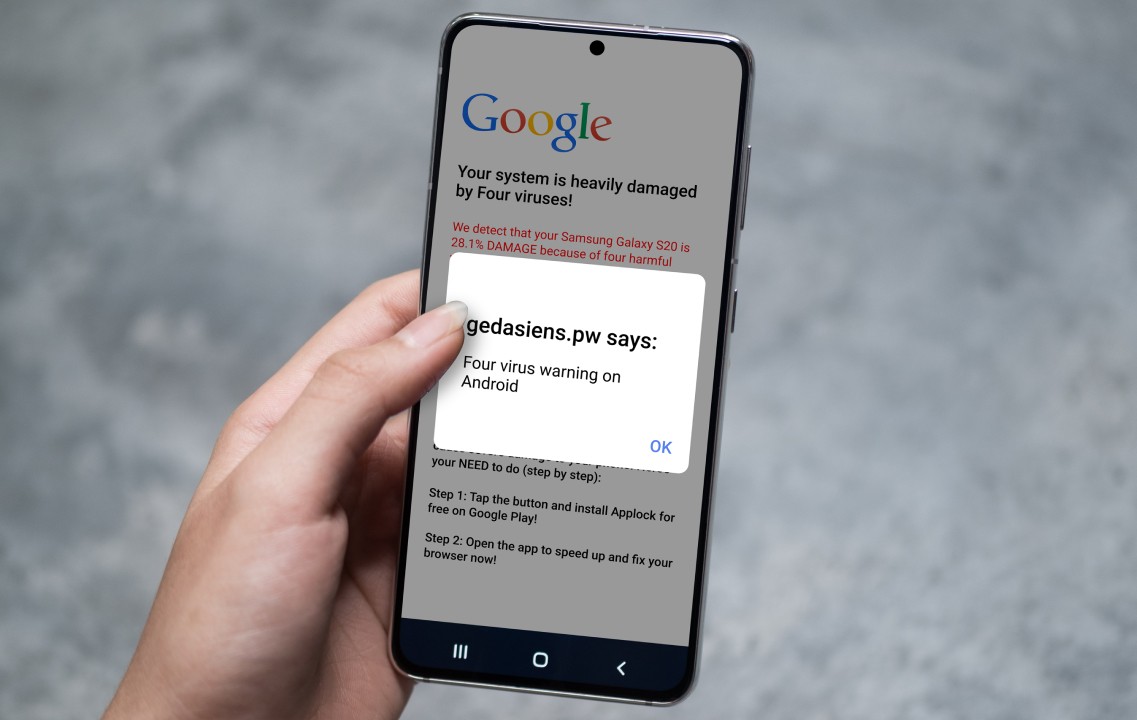Table of contents
- What is an Apple security alert? Is it real?
- Fake Apple virus warning signs
- Why do I get Apple security warnings?
- How to stop Apple security warning pop-up messages on iOS
- Prevent Apple security alerts with Clario Anti Spy
- Skepticism is another great weapon against scammers
What is an Apple security alert? Is it real?
Apple security pop-ups are tools fraudsters use to trick you into thinking your iOS device has contracted a virus, been hacked, or been compromised in some other way.
The threat isn't real, and scammers are just trying to steal your personal and financial information to defraud you.
Apple never uses security alerts on its devices, so whenever you encounter one, you can be sure it's not legitimate.
In fact, it’s very unlikely that you get a virus on your iPhone. Apple’s built-in security controls mean that it’s rare for an iOS user to accidentally download malware unless the device is jailbroken. If your phone is jailbroken, then you’re at a much higher risk of security threats.
Fake Apple virus warning signs
Common fake iOS security warnings include messages such as:
- Urgent action required! Viruses have been detected on your Apple iPhone
- Your apple iPhone may be infected
- Important security message: please call the number provided
- System warning: we have found vulnerabilities
- Warning!! Apple security breach!! iOS security crash
- Your iPhone has been hacked: hackers are watching you.
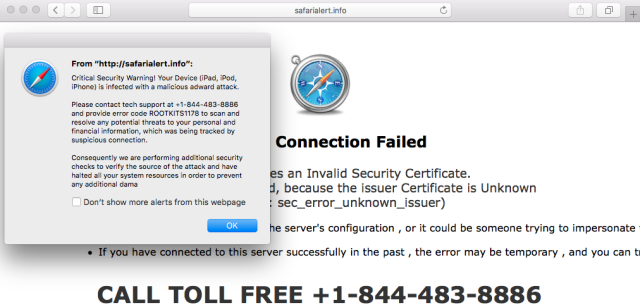
Suppose you encounter an Apple security alert or any other form of malvertising. In that case, you should avoid interacting with the pop-up other than completely closing the tab or window. Tapping the warning message could initiate the download of malicious software and compromise your iOS device.
Avoid doing any of the following:
- Tapping the warning message
- Calling any phone numbers listed on the screen
- Sending the link to a colleague or friend if it happens on a web page
Interacting with the security alert could send you to another page where scammers may request credit card details or another payment method to fix the issue. If you call a phone number, it’ll connect you with the scammers and give them your phone number, which they may use for spam calls and SMS messages.
Be careful
You should never provide this information to a person or entity you don't 100% trust.
Alternatively, tapping the Apple security alert could automatically start a malware download, especially if your iPhone is jailbroken or otherwise set to accept downloads from outside the App Store.
Ideally, you shouldn't initiate downloads outside of Apple's App Store unless you're using a trusted source. Jailbreaking your iPhone to use unsanctioned applications will leave your device vulnerable to a malware attack.
So, what should you do if you come across an Apple security alert scam?
If you encounter a fake Apple virus warning, you should always proceed cautiously and avoid falling into the fraudsters' trap.
Take it as a warning to improve your phone’s security settings instead. We know it can be difficult to know exactly what to do when you want to make sure your phone is secure, though, and that’s why Clario Anti Spy is here to help. The app’s Anti-spy setup can walk you through a variety of security improvements for your device, helping you protect texts and calls, social media accounts, and secure your device.
How to improve your iPhone’s security settings with Clario Anti Spy’s Anti-spy setup:
- Download Clario Anti Spy and sign up for a subscription.
- Open the app and tap Set up under the Anti-spy setup section.
- Go through each section and follow the on-screen instructions to improve your privacy and security.
- Tap Done when you’ve finished.
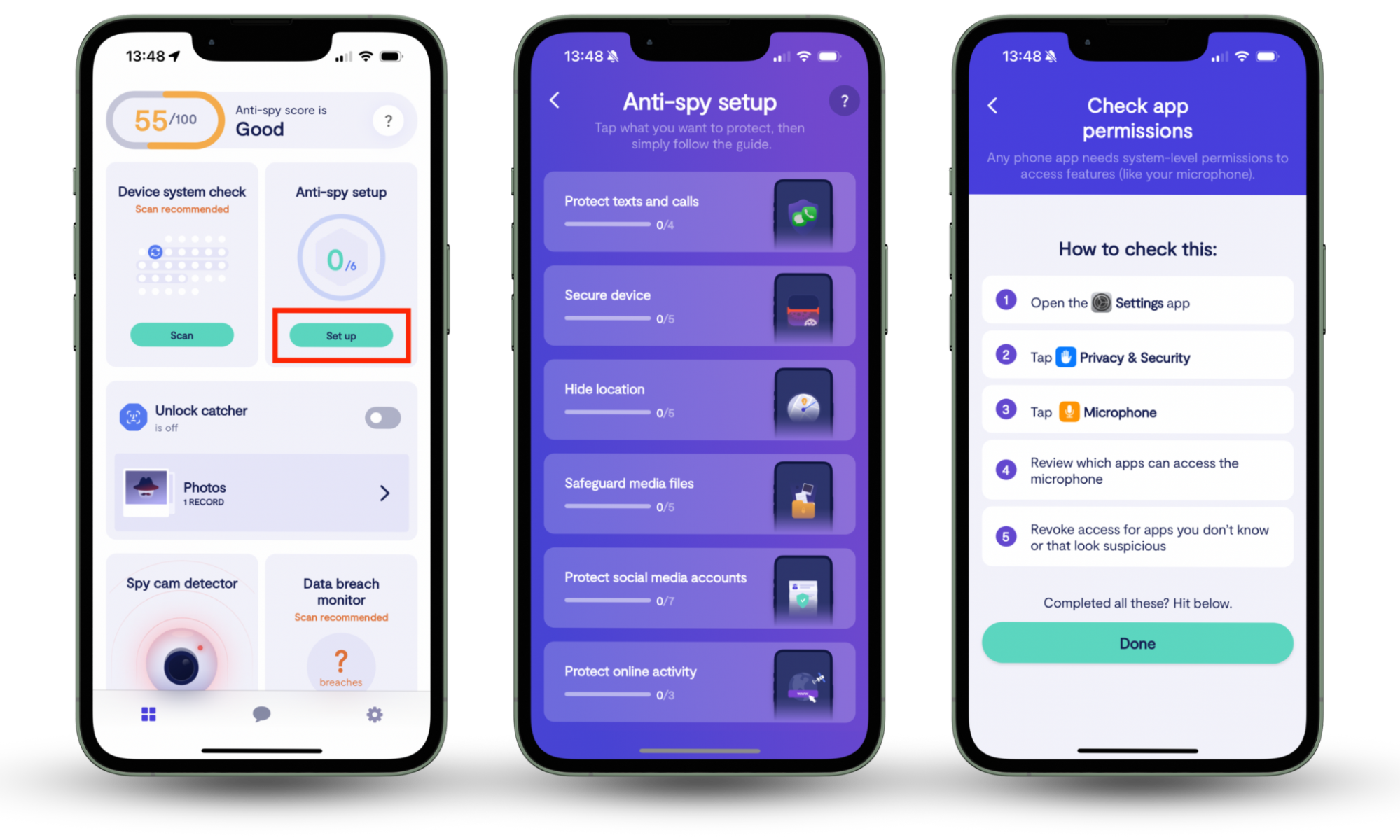
Why do I get Apple security warnings?
You might see an Apple security alert when browsing the internet. Maybe you’ve found your way to a malicious website showing a scam pop-up.
If you keep getting Apple security breach messages on your iPhone, though, that could be a sign of adware on your device.
As we’ve mentioned, malware on your iPhone is only really a risk if your phone is jailbroken—so the first step to take here is to find out if your phone is jailbroken. Fortunately, you can easily do this with Clario Anti Spy’s Device system checker.
Most Apple security alert scams come from malicious websites or dodgy pop-up ads. So now, we’ll explain how to stop Apple security alert scams on your iPhone.
How to stop Apple security warning pop-up messages on iOS
When a security alert pops up on your iPhone, your first instinct may be to remedy the issue by following the instructions in the message. But that will only make matters worse. Instead, you need to clear your website data.
How to get rid of an Apple security alert scam on iPhone:
- Close the tab, then open the Control Center (pull down from the top right of your screen). Tap to put your device into Airplane Mode. This will turn off your internet connection and avoid any future risks.
- Go to Settings > Apps > Safari.
- Tap Clear History and Website Data, and confirm that you want to delete the data.
- Open the Control Center again and turn Airplane Mode off.
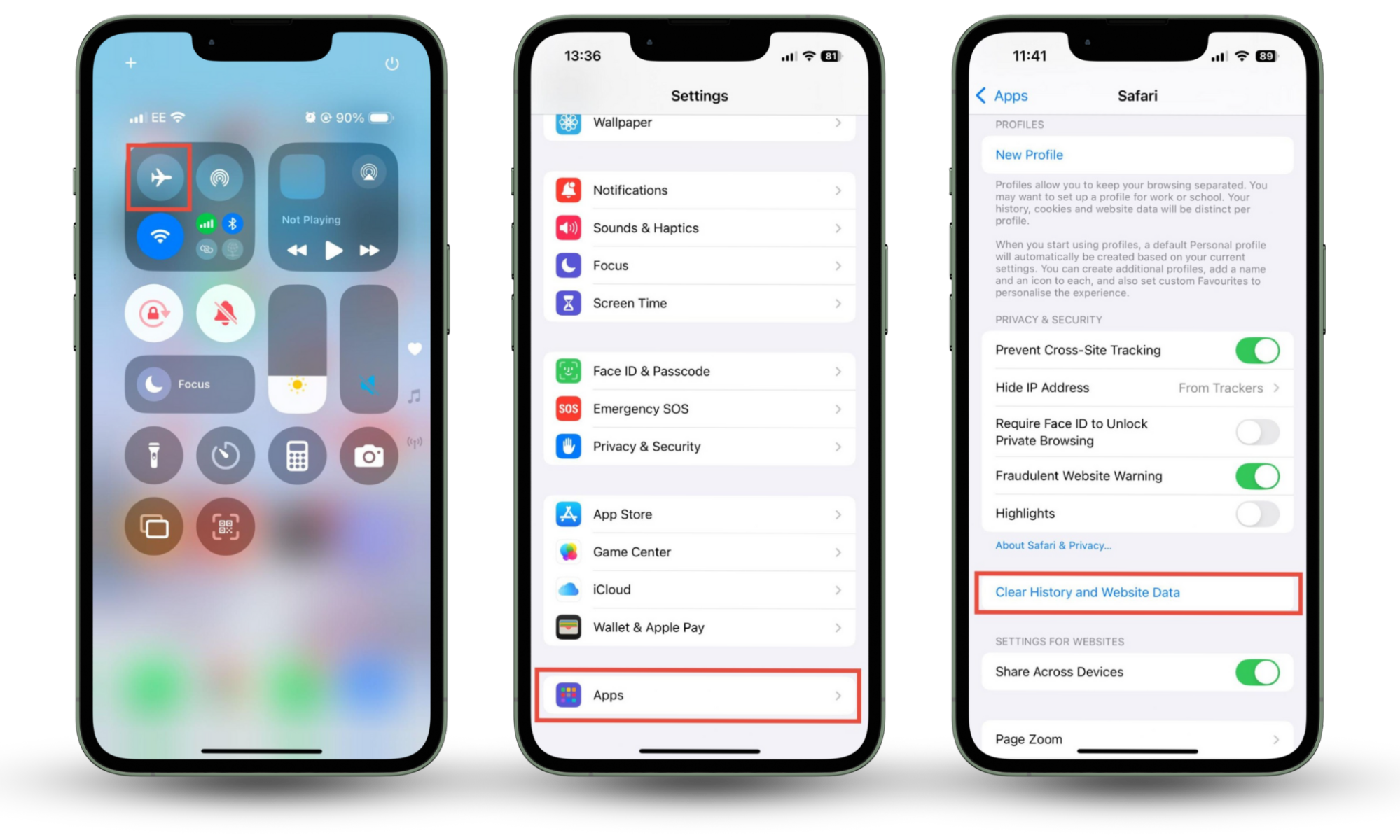
If you cannot close the browser tab displaying the fake security alert, clearing Safari's website data will get the job done. Additionally, the reset removes any malicious cookies placed on your device by scammers. If you're using a browser other than Safari, you'll need to follow a similar process for that app.
While you're in the settings app, you should also enable some additional Safari security features, including:
- Block pop-ups
- Fraudulent website warning
- Prevent cross-site tracking
If you believe your iOS device has contracted a virus, you should take steps to remove the malicious software from your iPhone or iPad. Sometimes, scammers will attempt to install other types of malware on your device. If you believe your iPhone has been compromised, you should take steps to detect and remove any spyware added to the system.
Prevent Apple security alerts with Clario Anti Spy
While Apple's built-in security measures are quite effective, you need to make sure that you’ve configured your phone to be as secure as possible to avoid fake Apple virus warnings.
The average iPhone user might not know all how you can safeguard your privacy and security on an iOS device.
Fortunately, Clario Anti Spy provides the Anti-spy setup, which can help you improve your phone’s security. Whether you want to check app permissions, find nearby AirTags or other trackers, or use a custom DNS server, the app will give you step-by-step instructions on how to stay safe.
Skepticism is another great weapon against scammers
Locking down your iOS device with the right settings and security software is a simple step you can take to avoid meeting malicious pop-up ads. Anything you can do to maximize security and privacy on your iPhone is worth the effort.
Scammers are, of course, always plotting new ways to connect with people they wish to swindle, and one of the best weapons against fraud is skepticism. If something doesn't feel right, investigate the issue further until you understand the situation. Scammers prey on the uninformed, so arm yourself with knowledge and a healthy amount of skepticism, and you'll be an unappealing target for the typical fraudster.
We can’t avoid all scams online, but we can reduce our risk of becoming a victim. Use Clario Anti Spy’s Anti-spy setup to improve your phone’s security settings.