Table of contents
- Can Android phones be hacked?
- What happens if your Android phone is hacked
- How to know if your Android phone is hacked
- 1. Battery discharges too quickly or heats
- 2. Calls or messages you didn't make
- 3. Unrecognized programs are installed
- 4. Unwanted pop-ups or ads
- 5. Suspicious device activity
- 6. Abnormally high data consumption
- 7. Unauthorized bill charges
- 8. Google Play Protect is disabled
- 9. Hardware and software fail all the time
- 10. Your phone is rooted
- 11. Developer options are enabled
- 12. Your phone is performing slowly
- 13. Service disruptions
- 14. Unusual activity on social accounts
- Conclusion
Can Android phones be hacked?
Absolutely! Android phones are popular targets for hackers due to their open-source operating system. This openness allows for more customization and modification compared to iOS devices. More people also use Android phones than iPhones.
Malicious actors exploit these weaknesses and install malware on Android or manipulate you into surrendering personal information that exposes you to a hack.
Hackers can even compromise your phone when it's turned off by intercepting data through Bluetooth and radio connections. If you're curious about these rare situations, you can explore them in this article: Can a phone be hacked if it is turned off.
What happens if your Android phone is hacked
When hackers infiltrate your Android phone, they steal your personal data, track your location, and monitor your online activities. They can also use your device to send spam, install malicious software, and make unauthorized purchases.
In more severe cases, hackers can steal sensitive information like passwords and bank details, leaving you vulnerable to identity theft or financial fraud.
How to know if your Android phone is hacked
To determine if your Android phone is hacked, look for unusual behaviors and indicators of compromise. Common Android phone hacked signs include unexpected pop-ups, excessive battery drain, or unfamiliar apps.
Understanding how to know whether your phone is hacked or not can help you protect your privacy early.
Here are 14 specific ways to tell if your Android phone is hacked.
1. Battery discharges too quickly or heats
If your battery suddenly drains much faster than usual or your phone gets hot, it might be hacked. Malicious apps running in the background can overwork your phone's processor and cause your phone's battery to deplete rapidly.
Here’s how to check your battery usage on Android:
- Open the Settings app on your Android phone.
- Tap on Battery (or Battery & device care, depending on your device).
- You'll see a breakdown/graph of your battery usage by app and system processes over a specific timeframe (usually the last 24 hours).
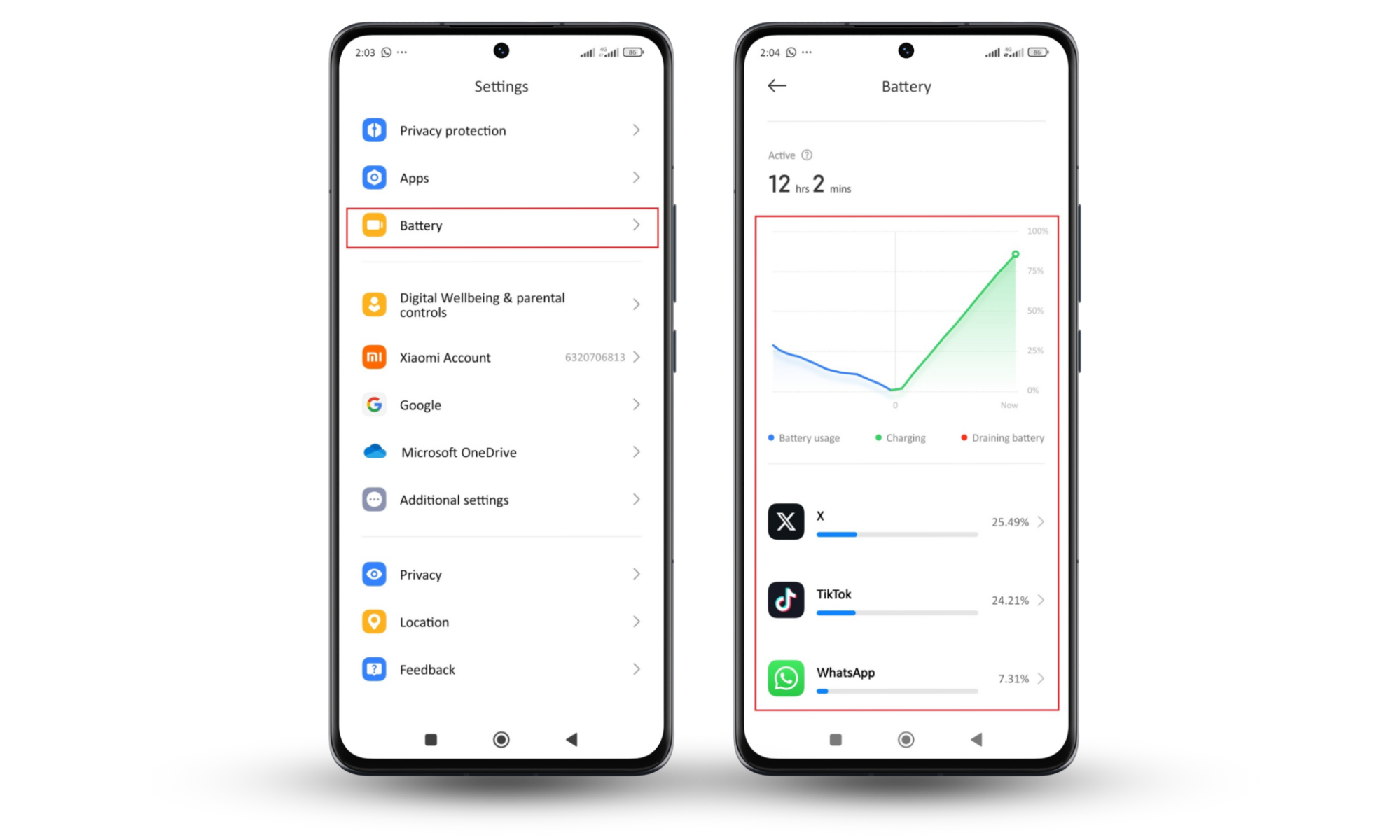
2. Calls or messages you didn't make
Seeing calls or messages you didn’t send? That’s a big red flag. Hackers can use your phone to contact others or scam people close to you. Make it a habit to check your call and message logs for anything you don’t recognize.
Follow these steps to check your call logs for unusual calls:
- Open the Phone app.
- Tap on the Recent tab or call history icon.
- Scroll through the list of calls to check for any numbers or contacts you don’t recognize.
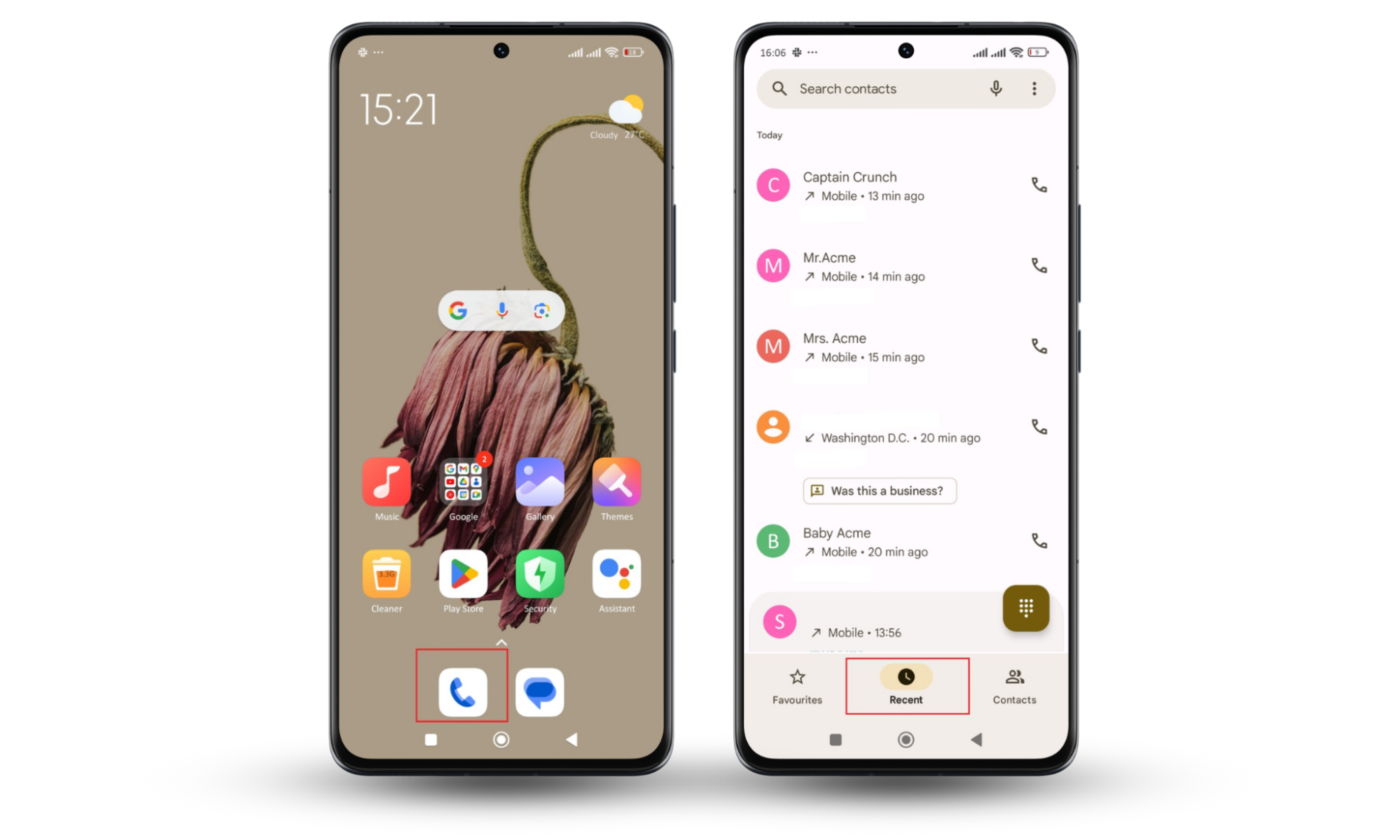
If you find suspicious activity, use these codes to check if your phone is hacked.
And here’s how to check for unknown messages:
- Open the Messaging app.
- Check your message history for any messages you don’t remember sending.
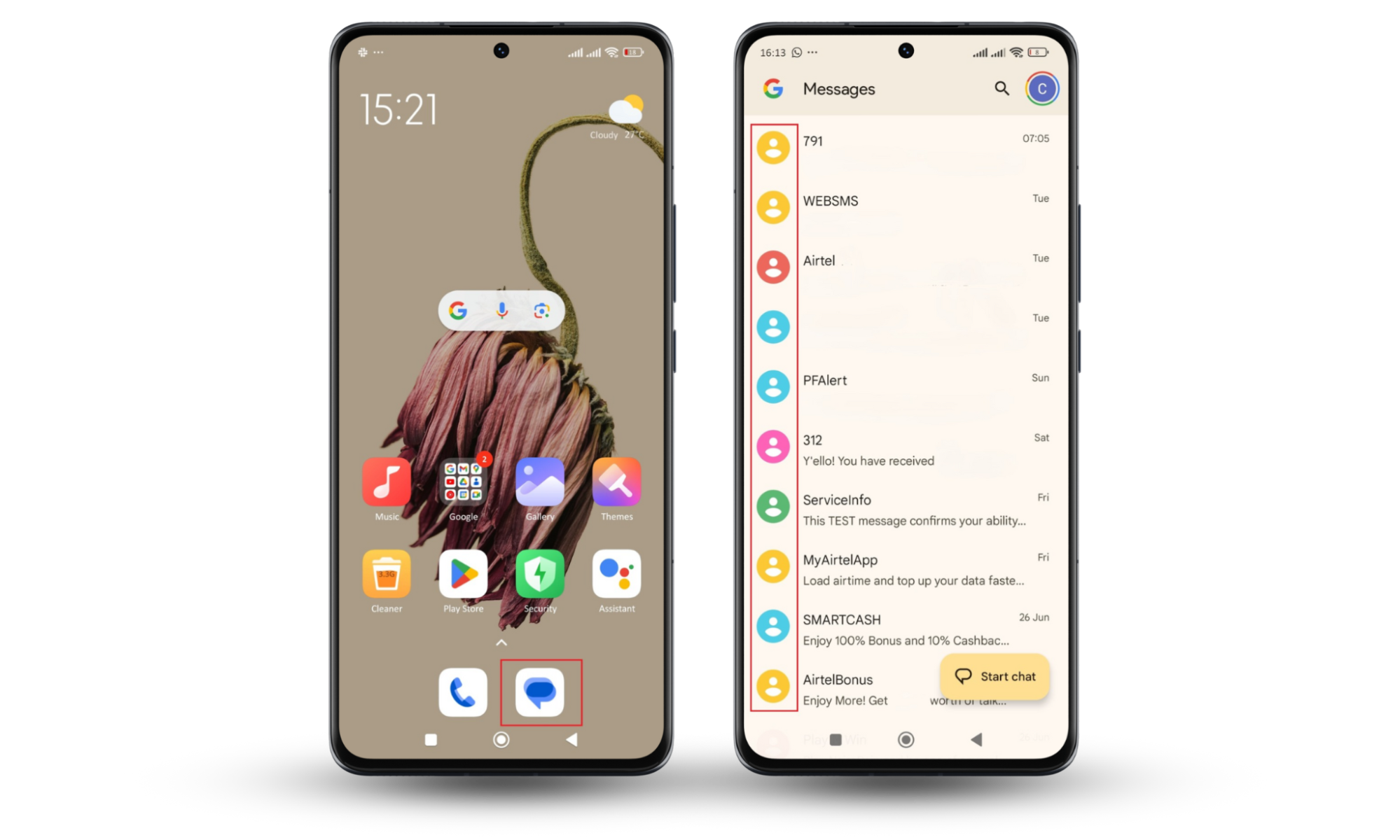
Note
Remember to check other messaging apps like WhatsApp, Facebook Messenger, or Telegram for unfamiliar activity.
3. Unrecognized programs are installed
One of the clearest signs that your Android phone has been hacked is the presence of unfamiliar or suspicious apps and programs.
Hackers often install malware, spyware, or other malicious software on compromised devices to gain access to your data and monitor your activities.
Here’s how to effectively search for and handle suspicious apps:
- Open your Settings.
- Go to Apps or Application manager.
- Select Manage apps.
- Scroll through the list and look for any unfamiliar apps.
If you find any app with a generic or suspicious name, investigate further. Search the app name online to check if it’s been flagged as malicious.
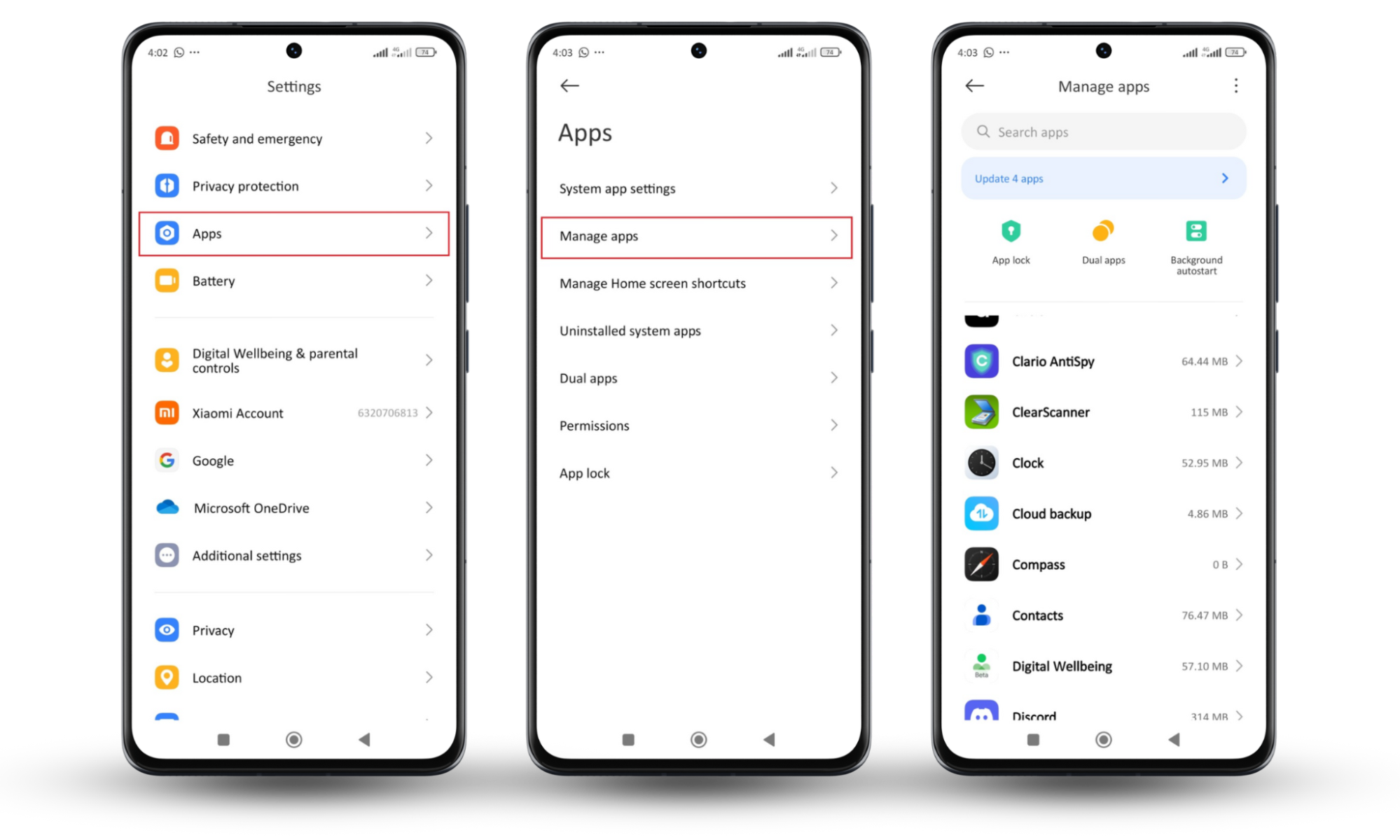
4. Unwanted pop-ups or ads
Unwanted pop-ups, ads, and notifications suddenly appearing on your Android device are a clear sign of hacking. Cybercriminals often use adware to infiltrate devices and display these intrusive ads for profit or for phishing purposes.
These pop-ups happen while you browse the web and even when you’re not. They usually show up as:
- Ads promoting suspicious apps or software.
- Warnings about supposed security issues urging you to click links.
- Offers for prizes or rewards to lure you into providing personal information.
When you see unwanted pop-ups, avoid clicking on them or following any instructions they provide. Instead, reboot your phone in Safe mode and unhack it.
Here's how to reboot into safe mode on most Android devices:
- Press and hold the power button together with the volume-up button.
- Keep pressing until the screen blacks out.
- When the OS logo appears, stop pressing the power button but keep holding the volume-up button.
- You will see a menu asking if you want to reboot in Safe mode.
- Use the volume buttons to navigate to Safe mode.
- Confirm your selection with the power button.
Once your device boots into safe mode, do the following:
- Install Clario Anti Spy on your Android device and get a subscription.
- Tap the Spyware scan button to check if your Android phone is hacked.
- Wait for the scan to complete.
- Once the scan is done, follow the suggested steps to remove any suspicious apps and ensure your device is safe.
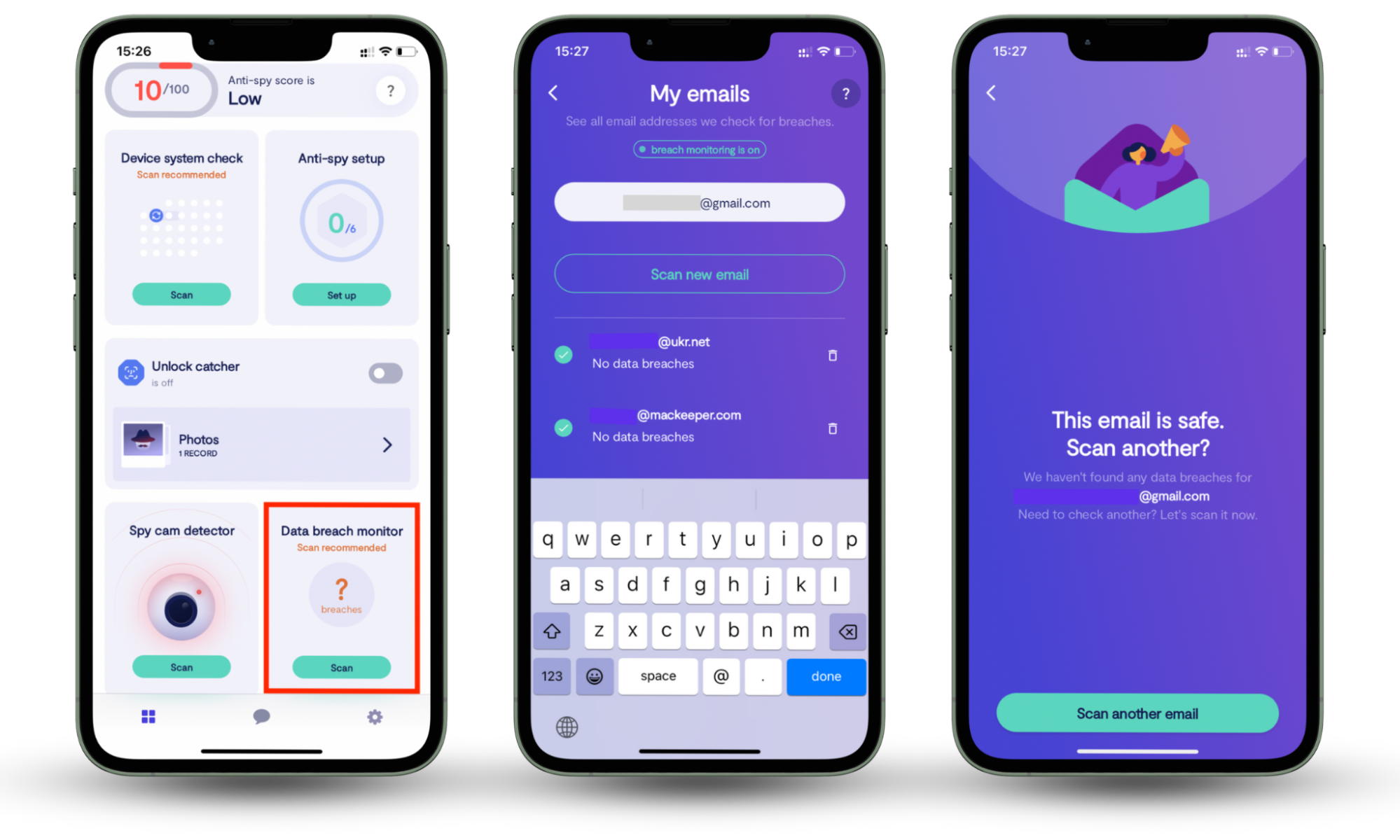
5. Suspicious device activity
Does your phone seem unusually sluggish or overly active, even when you're not using it? This is a sign that something is running in the background without your knowledge.
Hackers might be using your device for malicious purposes, such as:
- Cryptojacking: This involves using your phone's processing power to mine cryptocurrency for the hacker's benefit.
- Denial-of-service (DOS) attacks: Hackers might use your phone to launch attacks on other websites or servers. This overloads the site and makes it unavailable to legitimate users.
- Data exfiltration: Malicious software might be running in the background, stealing your data and sending it to the hacker's servers.
Other signs to look out for include random apps opening, camera turning on, or your phone settings changing.
6. Abnormally high data consumption
Abnormally high data consumption is another sign that your Android phone might be hacked. Hackers use your data for various malicious activities, such as transmitting your personal information, downloading additional malware, or using your device as part of a botnet. This leads to unexpectedly high data charges and slower internet speeds.
How to check your data consumption on Android:
- Open the Settings app.
- Tap on Network & internet or More connectivity options.
- Select Data usage.
- Review the list of apps and their data consumption. Look for any apps using an unusually high amount of data.
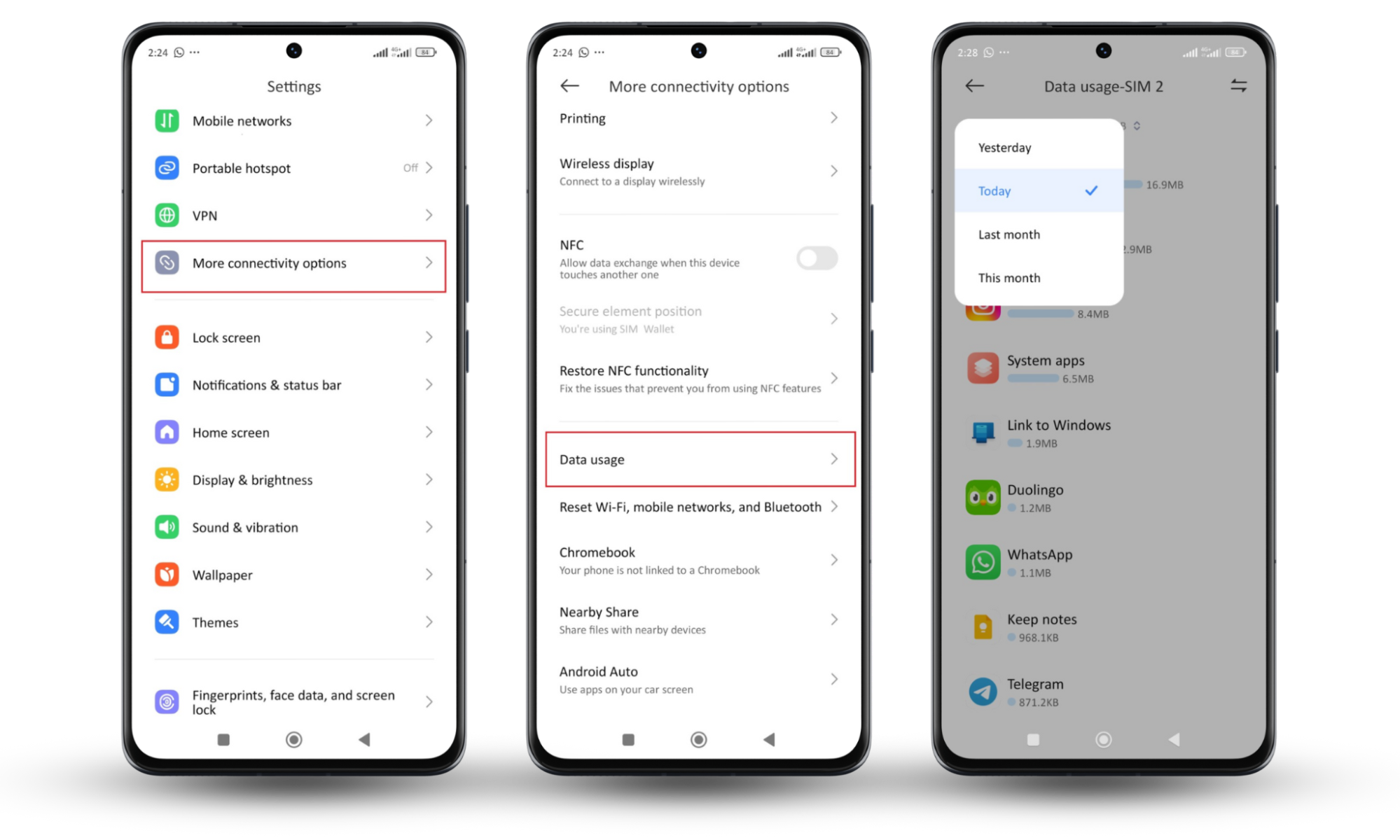
7. Unauthorized bill charges
Unexpected phone bill charges might mean that hackers have compromised your Android phone. These people use malware to make unauthorized calls, subscribe to apps/services, or send SMS messages, all of which result in higher bills.
Unauthorized charges can also indicate that your phone is tapped.
Pro tip
Read “How to check if your phone is tapped” to learn more about identifying if your phone is being tapped.
You should always review your phone bill and messages for unfamiliar charges, especially for apps, services, or calls you didn’t make.
Contact your carrier to report suspicious charges and seek a resolution if you find suspicious charges.
8. Google Play Protect is disabled
Google Play Protect is your Android app store’s built-in security system. It constantly scans for threats and malware, but if it's disabled, your phone becomes much more vulnerable.
Hackers might exploit this gap to install malicious apps and prevent them from detection.
Thankfully, you can enable Google Play Protect in the following steps:
- Open the Google Play Store app.
- Tap on the profile icon in the top right corner.
- Select Play Protect from the menu.
- Tap on the settings icon (usually a gear or three-dot menu).
- Look for the Scan apps with the Play Protect option. If it's turned off, your device may have been compromised.
- To turn it back on, toggle on the Scan apps with the Play Protect option.
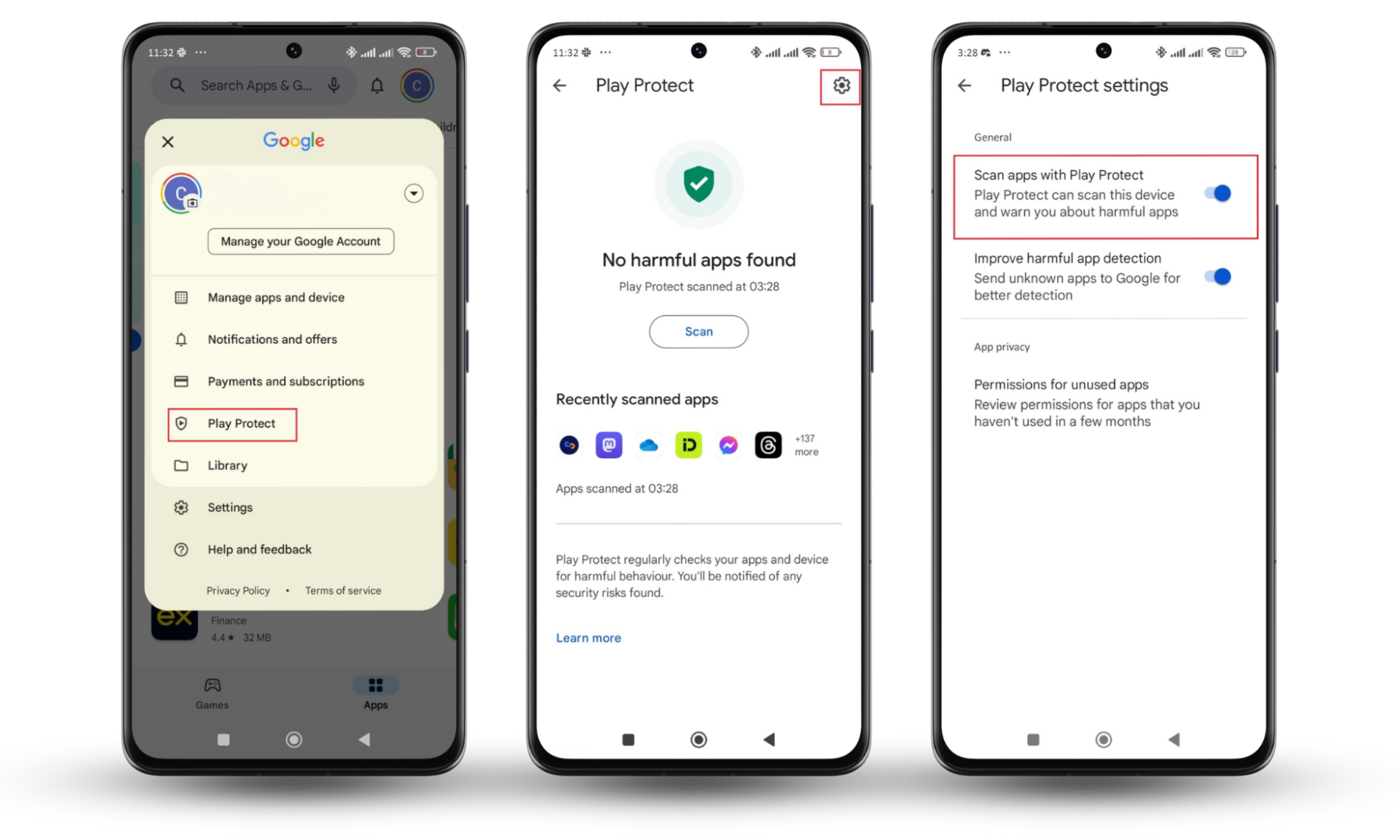
9. Hardware and software fail all the time
Frequent hardware and software failures on your Android phone often indicate a hack. Hackers usually mask their presence with random reboots, constant app crashes, and phone freezes.
These issues make it difficult to use your phone. To fix this constant crashing, first, restart your phone. Once it’s turned on, update your Android OS system.
Here’s how to check and install Android OS updates:
- Open the Settings app.
- Tap on About phone or System update.
- You’ll see if you have any available updates
- If one is available, tap Download and install.
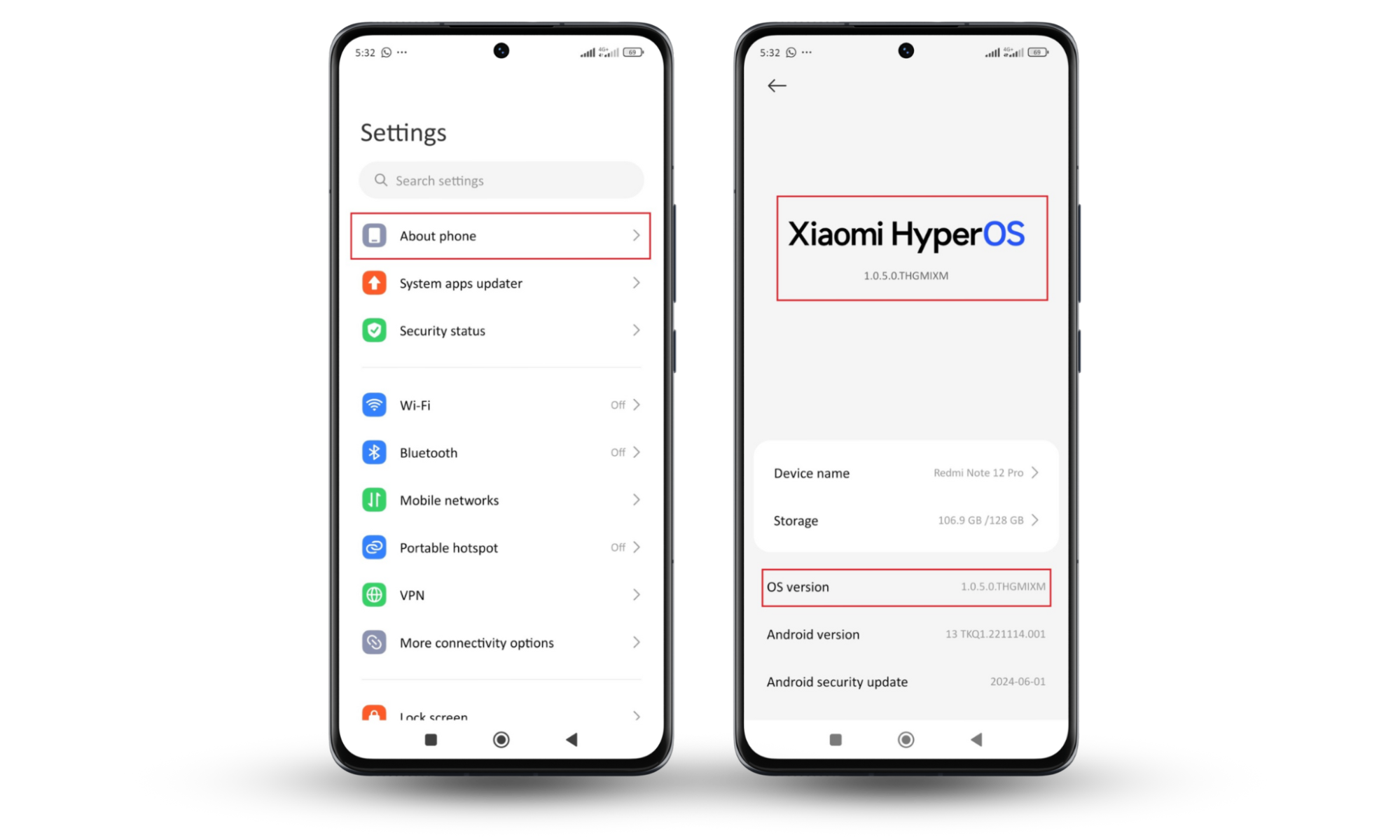
You can also scan and remove malware with Clario Anti Spy. For a refresher on using Clario Anti Spy, refer to this section.
10. Your phone is rooted
Rooting gives you administrative access to the device’s operating system and bypasses security restrictions. While some people root their phones intentionally to customize their experience, hackers can also root your phone to gain full control and access your sensitive data.
Here’s how to check if your phone is rooted using Clario Anti Spy’s Root Detector:
- Download Clario Anti Spy from your app store and set up your account.
- Select Device system check within the app.
- Run the scan.
- Clario will notify you if it detects rooting or any needed system updates.
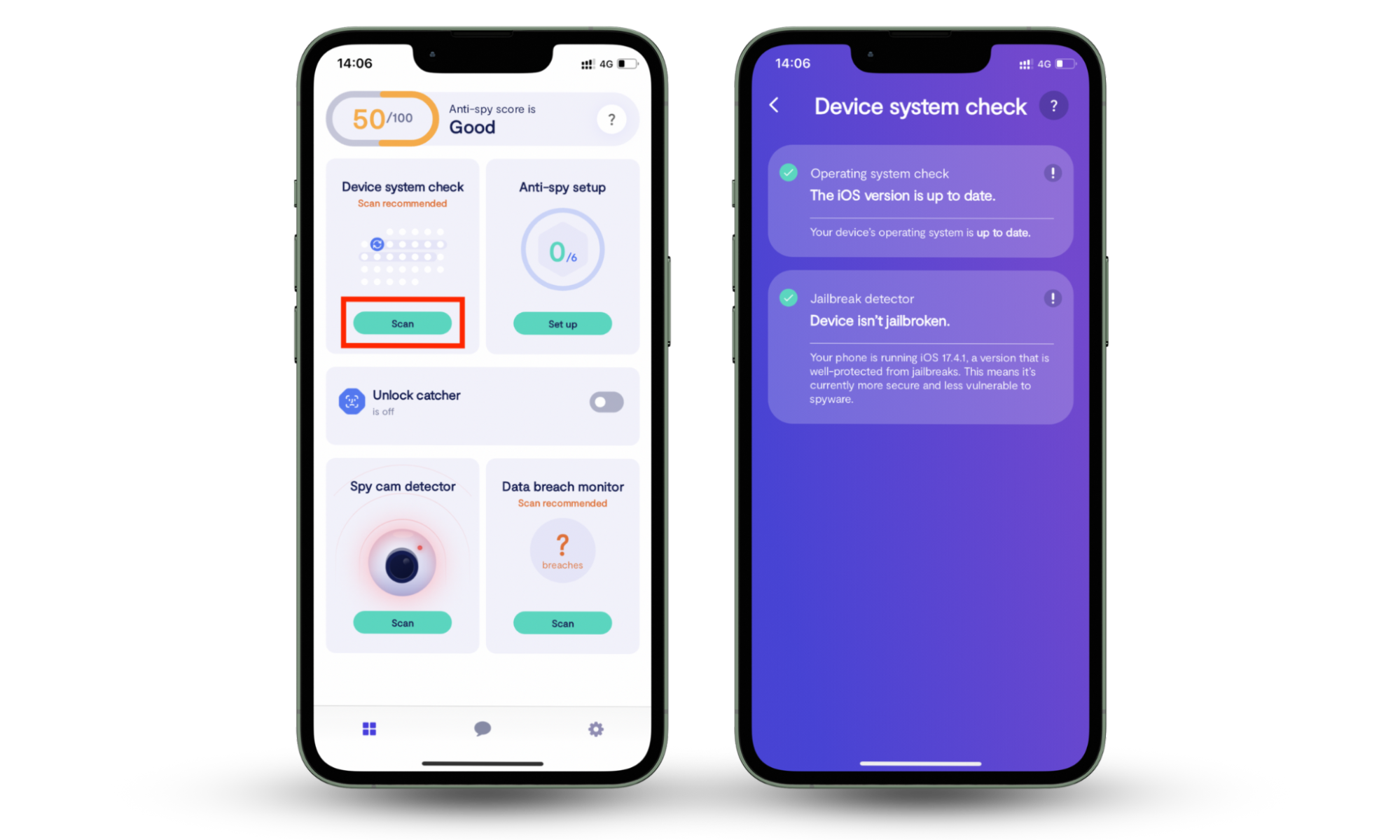
11. Developer options are enabled
Developer options are settings intended for advanced users and app developers to test and debug their applications. These settings grant access to features like USB debugging, OEM unlocking, and other advanced configurations.
A hacker might enable developer options on your phone to bypass security restrictions, gain deeper access to your system, or install malicious software without your knowledge.
You can use Clario Anti Spy's Device system check feature to check if developer options are enabled and to scan your phone for potential threats.
Pro tip
If you discover enabled Developer Options and suspect your phone has been compromised, follow the guide on how do you unhack your phone for detailed steps on securing your device.
12. Your phone is performing slowly
A noticeably slower phone can indicate that hackers have compromised your device. Malware and other malicious software running in the background consume resources, causing your phone to lag or freeze.
However, sometimes a slow phone is simply due to accumulated cache.
A cache is temporary data stored by apps to help them load faster. However, over time, it can build up and slow down your phone.
To clear your cache and improve performance, follow these steps:
- Open the Settings app.
- Tap on About phone.
- Select Storage.
- Tap on Cleaner (Optimize storage or Cached data, depending on your device).
- You'll be presented with a breakdown of your phone's storage and the option to clear various categories of data.
- Select Cache files.
- Tap Clean up.
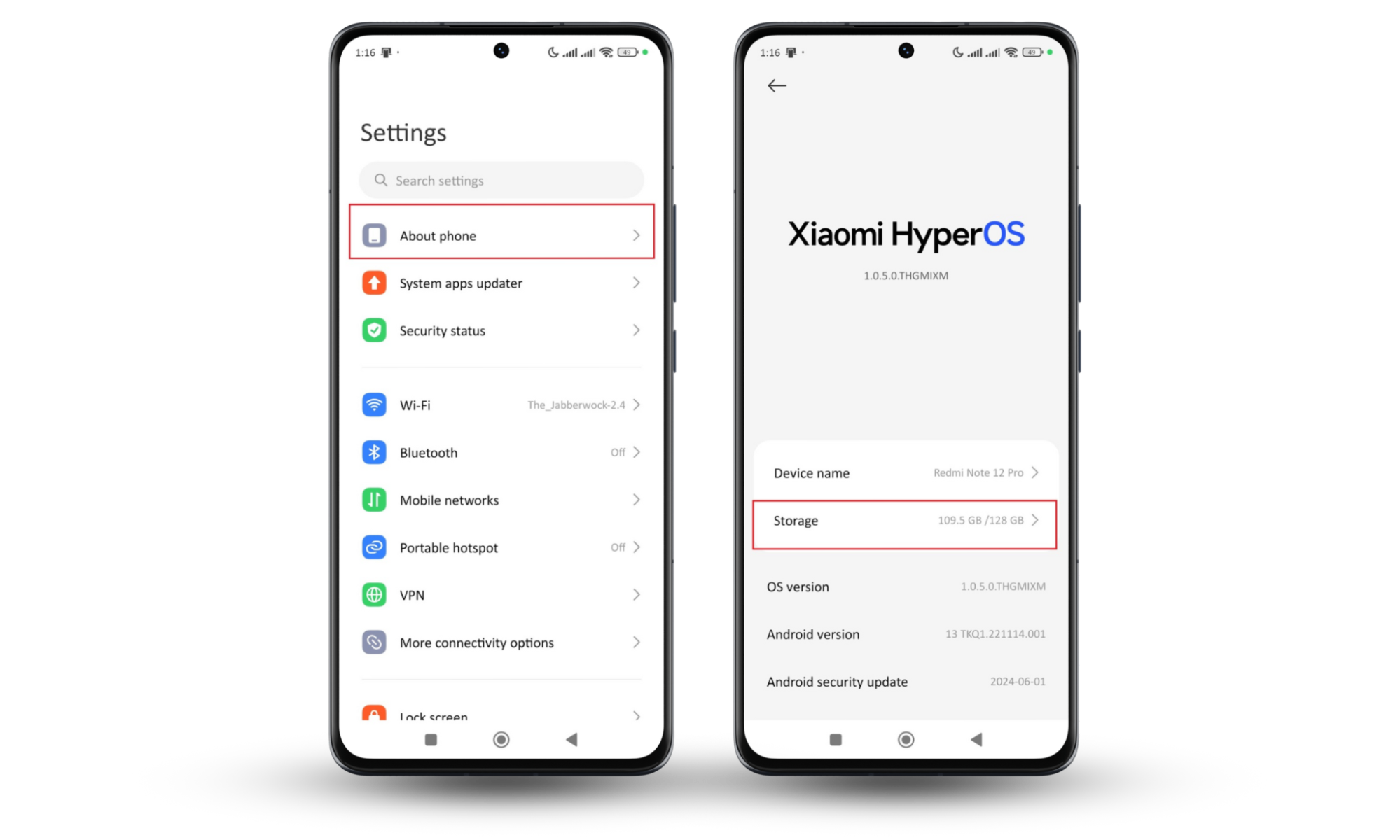
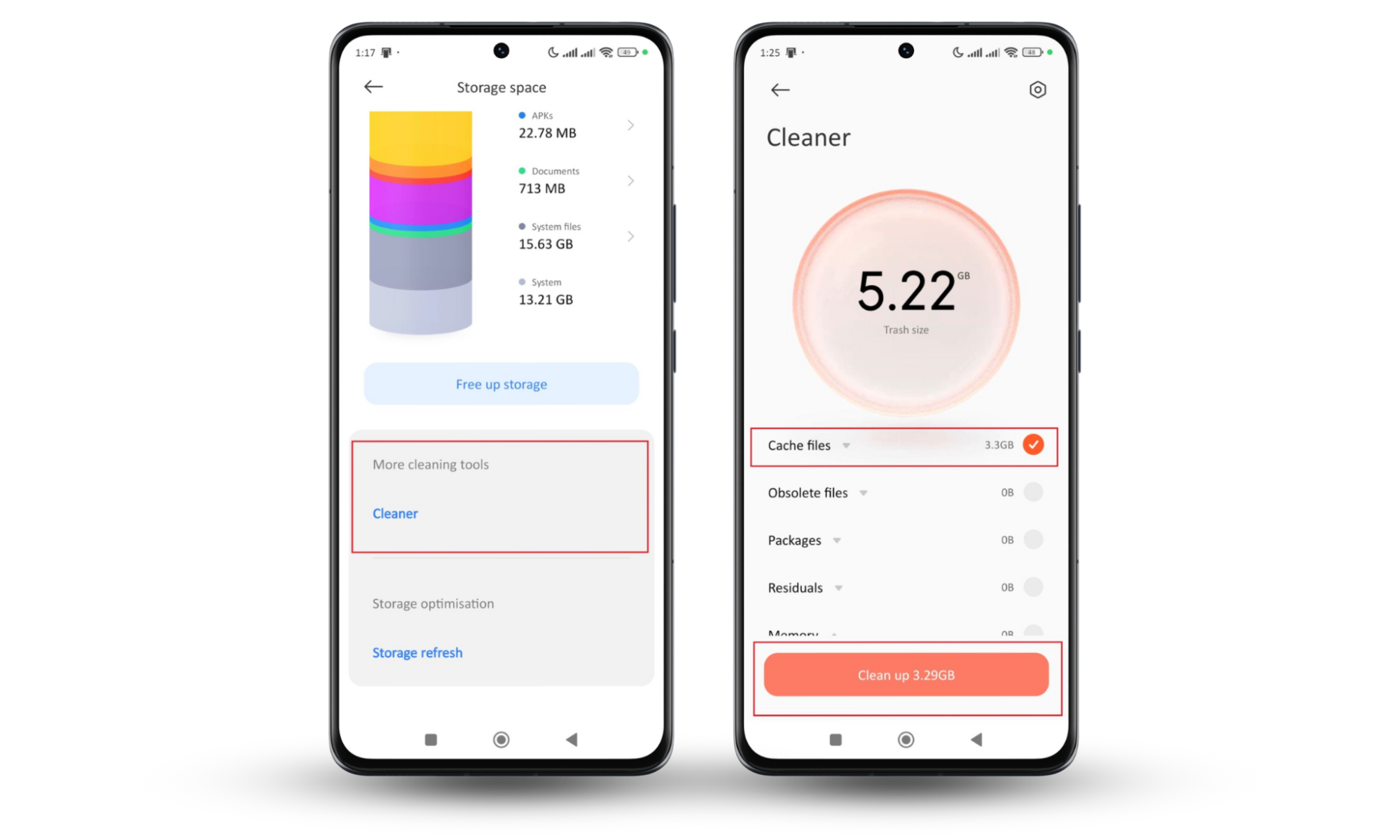
If these steps don't solve the problem, then you’re most likely hacked.
13. Service disruptions
Service disruptions are a sign that something's wrong with your Android phone. If you're experiencing frequent drops in calls, poor network connection, or intermittent internet access, hackers might be involved.
They could be interfering with your phone’s communication functions to monitor your activities or disrupt your service intentionally.
Resetting your connectivity settings often resolves these issues and restores your phone's normal function.
Here are the steps to reset your connectivity settings:
- Open the Settings app.
- Tap on More connectivity options.
- Select Reset Wi-Fi, mobile networks, and Bluetooth.
- Choose the SIM card to reset (if you use dual SIM cards).
- Tap Reset settings.
This will reset your Wi-Fi, Bluetooth, and the selected SIM card network.
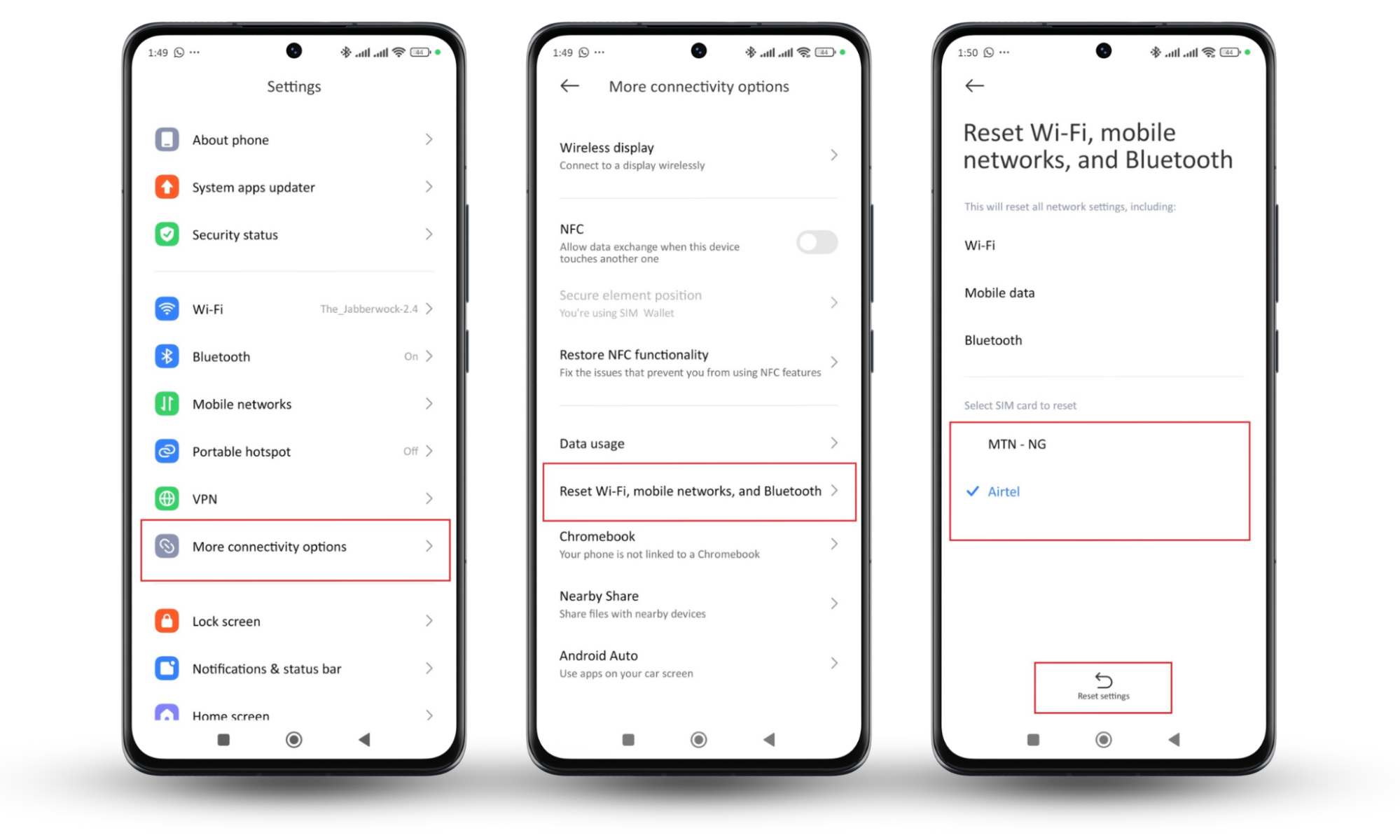
14. Unusual activity on social accounts
Have you noticed unusual activity on your social media accounts? Perhaps you're seeing posts you didn't create, login attempts you didn’t initiate, or messages you did not send. These could be signs that your phone and your social media accounts are compromised.
To secure your device, start by changing your social media passwords.
Then, enable two-factor authentication (2FA) on all your social accounts. This adds an extra layer of security and helps prevent unauthorized access.
Follow these steps to turn on two-factor authentication in most apps:
- Go to the Settings and privacy menu of the app.
- Click on Security & permissions (or its equivalent),
- Tap 2-step verification or Two-factor authentication.
- Choose your preferred authentication method.
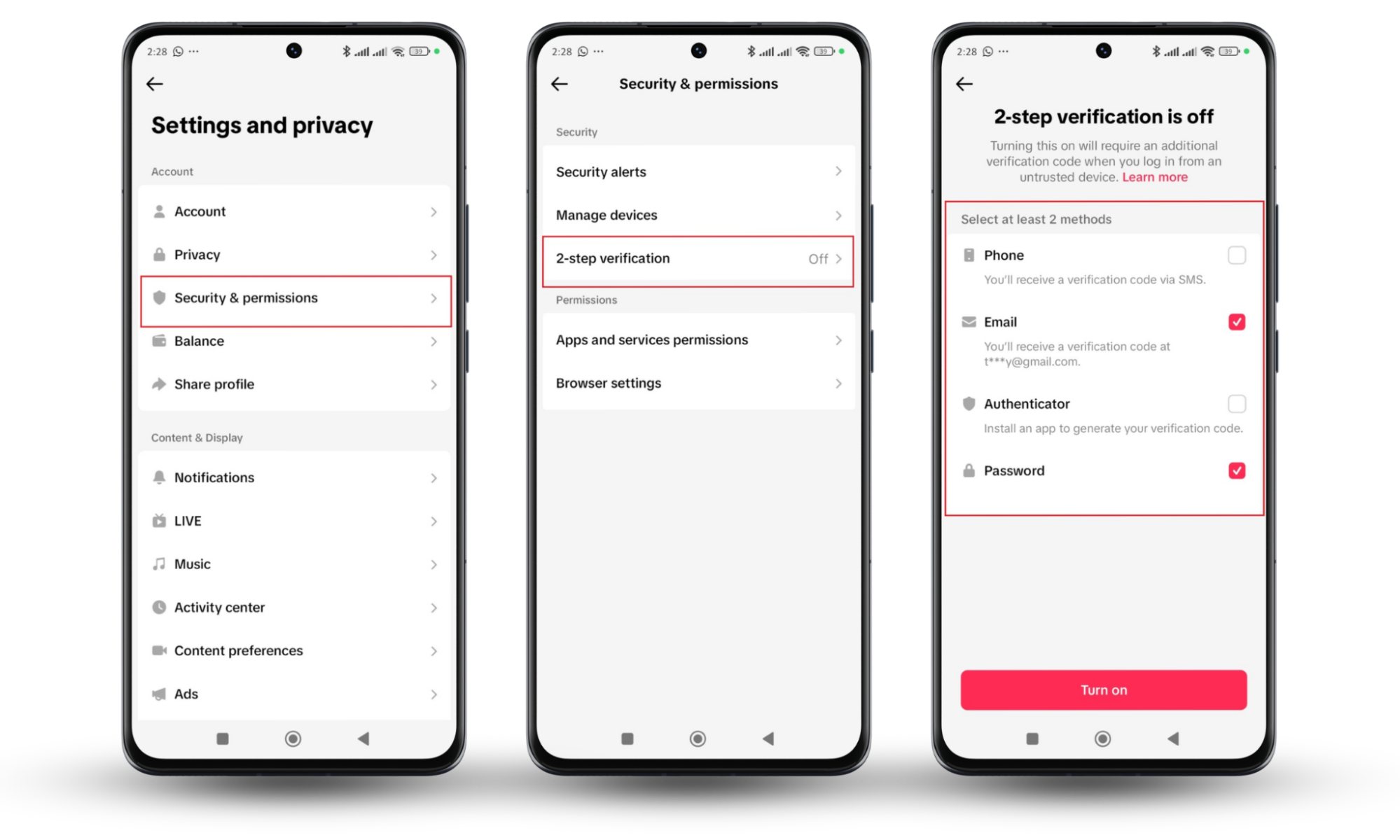
Note
For detailed steps on securing your device and social accounts, refer to the guide: How do you unhack your phone?
Conclusion
We rely on our Android phones for everything—from staying in touch with loved ones to managing our finances. So, noticing strange behavior on your device can be worrying.
However, spotting these signs on time helps you secure your personal information and money on time.
Use Clario Anti Spy for a faster, more effective way to scan, detect, and clean your device. Better yet, proactively secure your phone so no one tries to infiltrate it. Get Clario Anti Spy now.


