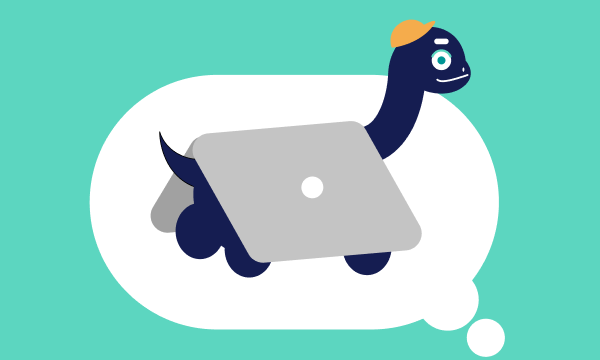Table of contents
- What does a factory reset do?
- Why would you do a factory reset?
- Will a factory reset remove malware?
- xHelper: The unremovable Android malware
- How do some viruses survive factory resets?
- How to do a factory reset?
- Factory reset for Apple iPhone and Mac
- How to factory reset PC on Windows 10 & 11
- How to factory reset Android phones
- Prevention is better than cure
If your PC, Mac, iPhone, or Android smartphone becomes infected by a virus, a factory reset is one way of potentially removing it.
What does a factory reset do?
A factory reset means erasing all of the information on an electronic device and restoring the software to its original state (when it was in the factory). On your phone or desktop computer, this means all your apps and files will be removed. Any apps pre-installed by the manufacturer will be reinstated.
It’s not just computers and phones that can be restored to factory settings. TVs, printers, and GPS units are all examples of other electronic devices with factory reset options.
For MacBook Pro, MacBook Air, or iMac owners, here’s a detailed guide on how to reset Mac to factory settings.
Why would you do a factory reset?
There are a few different reasons why you might want to do a factory reset on your device.
- Giving away or selling your device to someone else
If you’re passing your device on to someone else you’ll want to ensure you wipe your personal information and history from it first. - To try and improve its performance
If your device has become slow, is freezing on you, or just not performing well, you might decide to try a reset to factory settings. We’d only recommend this as a last resort though after you’ve attempted a manual clean-up. However, if the problem stems from your hard drive or operating system (OS), a factory reset might be a handy option. - You suspect you have a virus on your device
Viruses can be tricky to detect and time-consuming to remove. This is why protecting your devices with cybersecurity software and avoiding the problem in the first place is the best approach. If your device does become infected by a virus, a factory reset may be the only way to remove it.
Will a factory reset remove malware?
In short, yes, a factory reset will usually remove viruses … but (there’s always a ‘but’ isn’t there?) not always. Due to the wide variety and ever-evolving nature of computer viruses, it’s impossible to say for sure that a factory reset will be the answer to curing your device from malware infection.
For example, take the case of xHelper which reportedly infected 45,000 Android users.
xHelper: The unremovable Android malware
xHelper started infecting Android devices in March 2019. It managed to infiltrate users’ devices by hiding in the code of unofficial Android apps downloaded outside the Play Store.
Once downloaded and installed, xHelper served up intrusive pop-ups and notification spam. Annoying right?
Well, what was even more annoying was how xHelper could not be removed. Even after a factory reset, the app would somehow reinstall itself a few hours later.
There are a few ways in which this could happen.
A factory reset can be a major hassle, so it's best to prevent malware infections in the first place. Clario Anti Spy helps keep your mobile device safe with its Anti spy setup by guiding you through everything you need to protect your Android or iOS device.
Here's how to run an Anti spy setup with Clario Anti Spy:
- Download Clario Anti-Spy and subscribe to create an account.
- Tap Setup under Anti-spy setup.
- Tap Protect device and follow the on-screen instructions to secure your phone.
- Work through the other categories to improve your device's overall privacy and security.
- If you need help, tap the Messages icon to connect to a security expert 24/7.
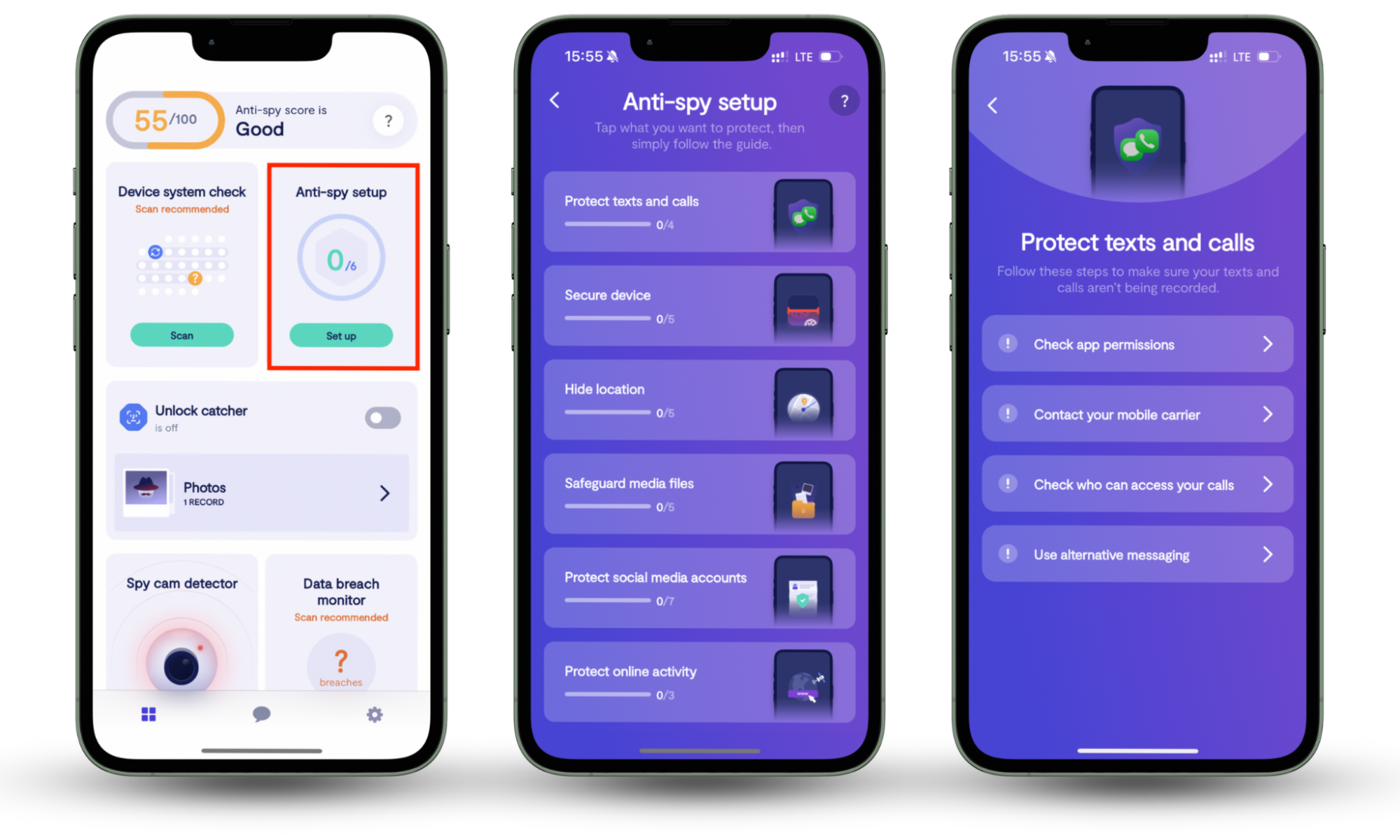
We also recommend that you run a Device system check to ensure your system software is stable and up to date. If you're on Android, perform a Spyware scan to detect monitoring tools and other privacy-invasive apps.
How do some viruses survive factory resets?
In most cases, a factory reset will remove viruses. But how exactly do some manage to survive it?
- Your backup is infected
Wherever your backup data is stored, make sure you scan it for malware before moving any of it back to your device. - The malware is on your recovery partition
The recovery partition is part of the hard drive where your device’s factory settings are stored. In rare cases, this can become infected with malware. Hence, doing a factory reset will not clear the virus. - You might have rootkit malware
A rootkit is a program capable of providing deep (‘root’) level access to your OS. Their original purpose was to provide authorized users with administrative access to a device. However, today, rootkits can be corrupted by malware, making them difficult to detect and remove. - Other devices, like your printer, are infected
It’s possible for malware to infect your secondary devices, such as your printer for example, without you knowing. This device can then reinfect your computer when you connect to it again, even after you’ve gone through the process of a factory reset.
How to do a factory reset?
As outlined above, a factory reset will wipe all of your files, documents, and apps from your phone or computer. This is why we only recommend a factory reset as your last resort when trying to remove malware.
Factory reset for Apple iPhone and Mac
If you’re concerned your Apple iPhone may have been infected by a virus, read up on the appropriate steps you should take before resorting to a factory reset in our guide on how to remove spyware on Apple devices.
Similarly, if you’re concerned your Apple Mac may have been infected by a virus, learn more about ways to remove malware from your Mac, including a factory reset if necessary.
How to factory reset PC on Windows 10 & 11
If your Windows PC is infected with malware, first follow the steps outlined in our guide ‘How to get rid of a computer virus’.
If you need to carry out a factory reset, you can follow the steps below:
- Click the Start button and click Settings.
- Click Update & Security, then click Recovery. If you're on Windows 11, go to System > Recovery.
- Click Get started under Reset this PC.
- Click the Remove everything option to erase all the data on your PC. Otherwise, click Keep my files to maintain your files and settings.
- Click Remove files and clean the drive to erase all data securely.
- Click Next if you see a warning you won’t be able to revert to the prior version of Windows.
- Click Reset when you see Ready to reset this PC.
- Click Continue when you see the prompt, Choose an option.
How to factory reset Android phones
Just like on your PC, be absolutely sure you’ve backed up anything you want to keep before doing a factory reset on your Android device. Remember, it will wipe everything.
Doing a factory reset is very similar on most Android devices. Here are the steps for some of the most popular manufacturers.
On a Samsung Galaxy:
- Go to Settings.
- Tap General management.
- Tap Reset.
- Tap Factory data reset.
- Then tap Reset device.
On a Huawei:
- Go to Settings.
- Tap System.
- Tap Reset.
- Tap Factory data reset.
- Then tap Reset Phone.
On a Google Pixel:
- Go to Settings.
- Tap System.
- Tap Advanced.
- Tap Reset options.
- Tap Erase all data (factory reset).
- Then tap Reset phone.
Prevention is better than cure
A factory reset is a handy tool to have at your disposal if you’re struggling to recover from a malware attack. But it can be a stressful process, you may lose important information and it’s not even guaranteed to work.
Your best option is to take action now to avoid ever having to go down this route. On mobile devices, Clario Anti Spy can go a long way toward helping you keep your phone secure from malicious apps while also enhancing the security of the device in general.