Table of contents
- What is spyware on Android devices
- How does spyware infect Android
- How to tell if spyware is on your phone
- Signs of hidden spy apps on Android
- 1. Random reboots and shutdowns
- 2. Battery drains unusually fast
- 3. Strange phone behavior
- 4. Increasing data usage
- 5. Suspicious text messages or files
- 6. Unusual sounds on a telephone call
- 7. Abnormal sounds when your phone is not in use
- 8. Android phone is rooted
- 9. Unrecognized tracking or monitoring apps
- 10. Suspicious permissions in app settings
- How to find spyware on Android
- 1. Detect spyware through slow performance
- 2. Check how quickly battery drains
- 3. Check your device for suspicious apps
- 4. Observe if your Android device is heating up unusually
- 5. Monitoring unusual phone behavior
- 6. Check for noise during phone calls
- 7. Reviewing suspicious messages and emails
- 8. Check if your security software is active
- 9. Check app permissions
- 10. Check for unusual location symbol
- 11. Keep an eye on Google Play Protect
- 12. Set a trap
- 13. Use Clario Anti Spy’s Hidden app scan
- How to remove spyware from Android
- 1. Boot your phone into safe mode
- 2. Use Clario Anti Spy to detect spyware
- 3. Uninstall suspicious apps
- 4. Remove unnecessary app permissions
- 5. Update your phone
- 6. (Optional) Factory reset your device
- How to avoid being infected with spyware
- The difference between stalkerware and spyware
- What are spy apps disguised as on Android
- 1. Legitimate programs
- 2. Commercial apps
- Check your phone for spyware and protect your privacy
What is spyware on Android devices
Spyware is a type of malware that collects data from your Android devices without consent. It might track locations, record calls, intercept messages, and access your camera and microphone.
Unfortunately, spyware and surveillance software are becoming more common. According to TechCrunch, a hack of mSpy (one of the most popular spyware apps) exposed millions of unique customers.
Criminals use spyware for malicious purposes like cyberstalking, identity theft, and financial fraud.
Spyware can infect your Android phone if you open an infected file attachment or install—or sideload—a tampered-with app.
Spyware starts working once you’ve turned on your device, spyware starts working. First, it accesses your phone's memory, then it slows down your browser.
Unlike typical malware on Android, spyware is often well-hidden, making it difficult to identify.
How does spyware infect Android
Spyware infects Android devices through malicious apps, phishing links, and direct installation.
Here’s how spyware infects Android devices:
- Malicious apps: Some spyware disguises itself as legitimate apps, requesting excessive permissions to access your private data.
- Phishing links: Clicking malicious links can install spyware.
- Physical access: If someone has access to your phone, they can install spyware.
- Exploiting system vulnerabilities: Advanced spyware like Pegasus can exploit security flaws, letting attackers infect devices remotely.
Spyware operates in the background, so knowing how to find hidden apps on Android is crucial, as it isn’t always easy to locate.
How to tell if spyware is on your phone
Watch out for these signs of spyware:
- Your device is sluggish or the battery is draining quickly. If your device is slower than usual, the phone gets hot, or you’re using data quicker than expected, malware and spyware could be using its resources.
- You see frequent pop-ups and other ads. This could be a sign of adware, which is commonly interlaced with spyware.
- Your web browser is behaving differently. If you notice new toolbars or search engines, it’s likely you’ve been infected with malware.
- Your antivirus isn’t working. Some spyware disables antivirus software so it can remain hidden.
- You have trouble logging into secure sites. This could mean that you’ve tried to log in to a fake site, and a third party now has your details.
- Your autocorrect system is not working properly. Keyloggers sometimes interfere with autocorrects.
Signs of hidden spy apps on Android
Let’s look in more detail at the signs of spy apps.
Here are some things to look out for:
- Random reboots and shutdowns
- Battery drains unusually fast
- Strange phone behavior
- Increasing data usage
- Suspicious text messages or files
- Unusual sounds of a telephone call
- Abnormal sounds when your phone is not in use
- Android phone is rooted
1. Random reboots and shutdowns
Malware can make a device unstable, so your phone might keep rebooting or shutting down.
2. Battery drains unusually fast
Is your battery draining faster than usual? This could be a sign of spyware running in the background. Because it’s constantly running, it drains the battery quickly.
3. Strange phone behavior
Malware might make your phone behave oddly. Maybe your camera doesn’t work properly, or apps are crashing. Or perhaps your phone is warmer than usual, even when you’re not using it.
4. Increasing data usage
Spyware uses your phone’s data connection to share information. If your device has a higher-than-usual data usage, or you’ve exceeded your data cap, spyware could be the reason.
5. Suspicious text messages or files
A sign that your Android is spying on you is the sudden appearance of suspicious text messages or files. Spyware may spread to other contacts, send data back to attackers, and store information.
6. Unusual sounds on a telephone call
If you hear interference or strange noises on a call, this could mean somebody’s recording or listening to your conversation. You might hear these sounds on Teams, WhatsApp or Messenger calls when you’re using Wi-Fi, as well as standard phone calls.
7. Abnormal sounds when your phone is not in use
Is your phone making noises when not in use, like the ping of a text being sent, or the sound of an app being refreshed? If they’re not notifications, this could indicate somebody has access to your phone.
8. Android phone is rooted
Root access allows a program to interfere with system files. This can make your phone malfunction.
If your phone is rooted, and you didn’t do it, malware is probably the reason. Innocent applications don’t need root access.
Some Android phones, like Samsung, have ways to manually check for unauthorized rooting via the Settings page.
Here’s how to confirm if your Samsung device is rooted:
- Open Settings, then tap About phone.
- Select Status or Status information.
- Look for Phone status or Device status, which should say Official. If you see anything else, root access is attainable on your Android.
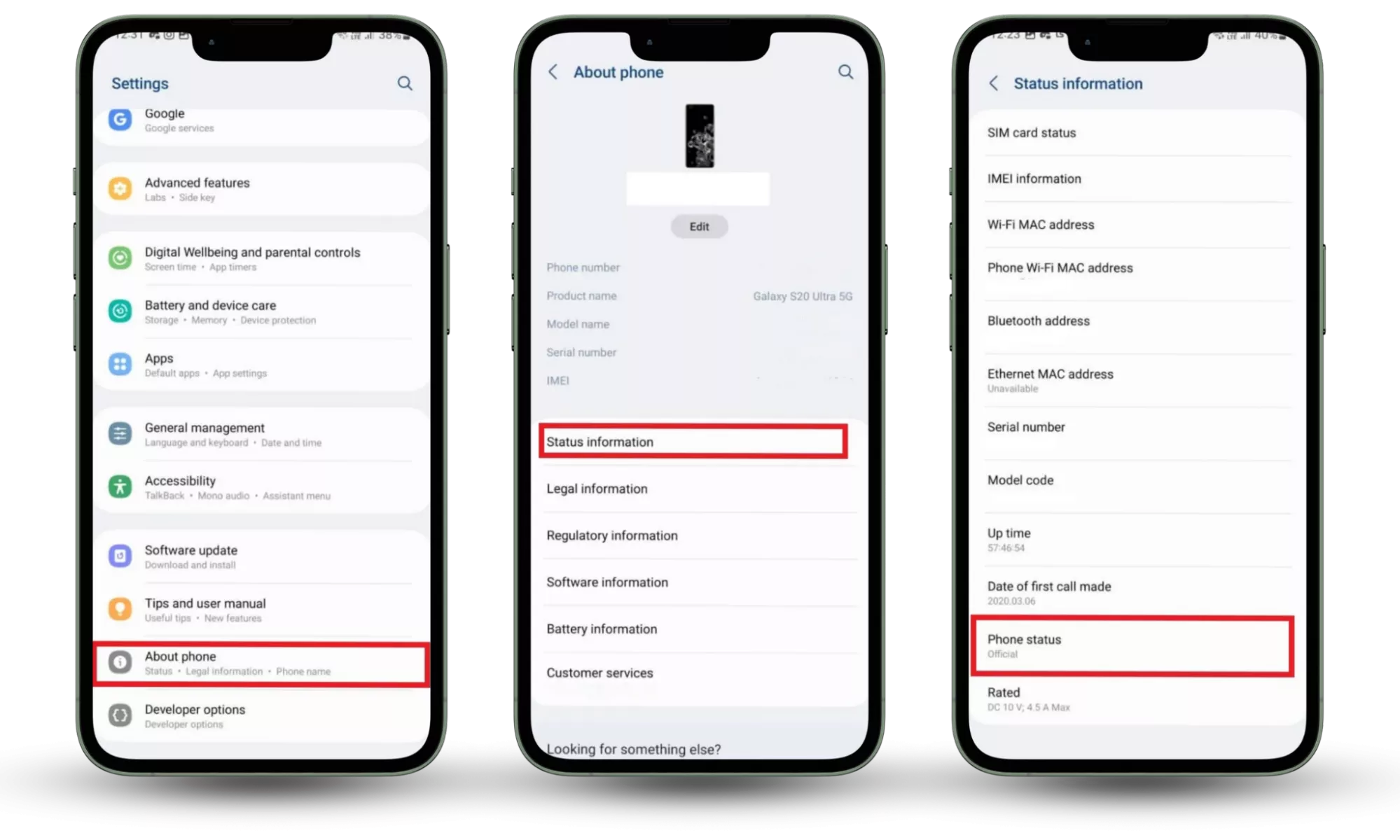
Clario Anti Spy is an anti-spyware solution created by cybersecurity experts that helps enhance the privacy and security of mobile devices.
If you don’t have a Samsung or just want to be really sure, you can run a root check automatically with Clario Anti Spy’s Device System Checker:
- Open Clario Anti Spy.
- Go to Device system check > Scan.
- Clario Anti Spy will let you know clearly if your device is rooted.

9. Unrecognized tracking or monitoring apps
If you notice strange apps, your phone could be compromised.
Be particularly wary about apps like FlexiSPY, ClevGuard, mSpy, XNSPY, or uMobix. These are well-known spyware apps.
Sometimes spyware will have names like Updates, System Service or Device Health, to trick you into thinking it's essential software.
10. Suspicious permissions in app settings
Apps ask permission to use certain features, like your camera, location, or contacts. Usually, this makes sense. A camera app needs camera access. A maps app needs your location.
But sometimes apps ask for things they shouldn't need. Why would a flashlight app want your location or contacts? Or why would a puzzle ask to record audio?
If an app asks for unnecessary permissions when you install or open it, it could be a sign that it’s spyware.
How to find spyware on Android
Here are a few telltale signs that can alert you to a possible spyware attack:
- Your phone works slowly
- You receive suspicious email or text messages
- Your phone shuts down without your command
- You need to charge your phone battery more often than usual
- You find unusual folders or files on your device
- You’re often redirected to unknown sites
- Excessive pop-up ads appears on your Android phone
- You hear strange noises during a phone call
- You notice a sudden increase in data usage
- Your phone has unknown applications
To check for spyware on Android, look for unusual behavior like rapid battery drain, overheating, slow performance, unknown apps, strange noises during calls, and suspicious texts with links or commands.
We’ve already talked about some of the signs that might make you suspicious of spyware—but now let’s explain how you can find spyware on your phone.
1. Detect spyware through slow performance
We’ve mentioned how spyware runs in the background of your phone, causing it to be sluggish or unresponsive.
Compare your device’s current speed with its previous performance. If there’s a significant slowdown with no clear reason, it could be a sign of spyware.
2. Check how quickly battery drains
Spyware apps run continuously, so the battery drains faster.
Go to Settings > Battery > Battery Usage and look for unfamiliar apps or high energy consumption from system processes.
If you notice excessive battery usage without explanation, use Clario Anti Spy’s Hidden app scan to detect and stop hidden threats:
- Open Clario Anti Spy and create an account.
- Underneath Hidden app scan, tap Scan.
- Wait for the scan to complete. If you're notified of hidden apps or programs with excessive permissions, follow the on-screen instructions to remove them.
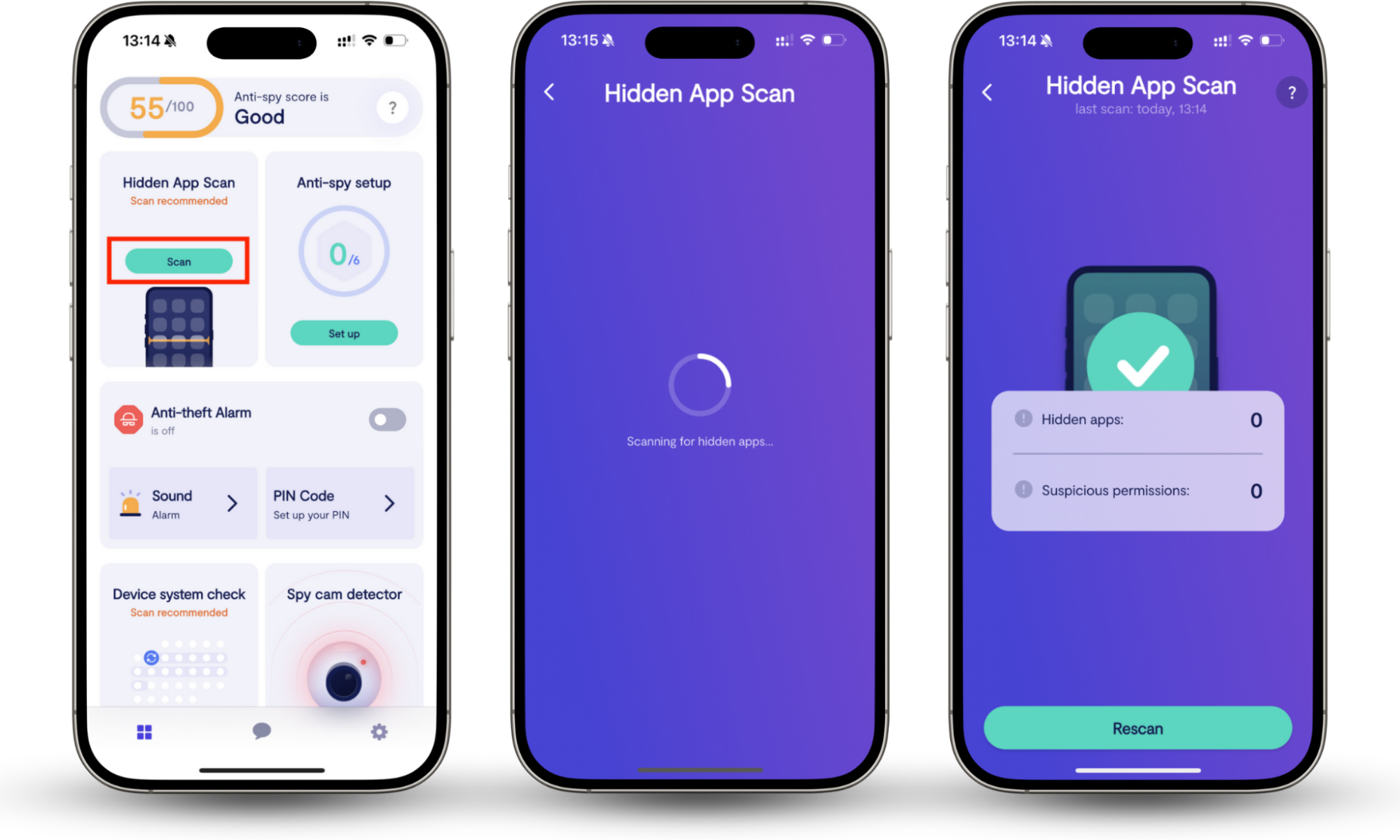
Clario Anti Spy also provides access to tech experts who work with you in real time to resolve whatever issues you have. Here's a recent interaction that a Clario agent had with a customer who had concerns about spyware:
"The client reached out to us with concerns that his phone may have been compromised by spyware, which he suspected had been covertly installed by his spouse. According to the client, his wife seemed to possess an uncanny awareness of his private conversations and whereabouts, leading him to believe that his device was being monitored without his consent. In response, we recommended utilizing our Hidden App Scan feature—a tool specifically designed to detect unauthorized or potentially malicious applications that may be used for surveillance purposes.
Upon initiating the scan, several suspicious applications were flagged by the system. We advised the client to carefully review the list and confirm whether he had knowingly installed any of the detected apps. After his review, he affirmed that he did not recognize or recall downloading the majority of them. Based on this, we provided step-by-step guidance on how to locate and securely remove each of the flagged applications to restore the integrity of the device.
To further enhance his digital privacy, we also recommended adjusting his device’s location settings, including revoking unnecessary permissions from apps that had access to real-time geolocation data. The client expressed sincere gratitude for our support, stating that the assistance brought him considerable peace of mind, and assured us that he would not hesitate to contact us again should he require further help in the future."
If you need support, tap the Messages icon to connect to a Clario expert 24/7.
3. Check your device for suspicious apps
Look through the apps on your phone to see if there are any you don’t recognize. This simple step can help you identify spy apps on Android and remove them before they cause harm.
Even if you don’t see suspicious apps on your home screen or in the App Drawer, there are ways to find hidden apps on your phone.
How to check for unfamiliar apps on your Android:
- Restart your phone in safe mode. First, hold down the power button until the menu appears. Then tap and hold Power Off > Safe Mode.
- When your phone restarts, go to Settings > Apps.
- Scroll through the list and note any apps that you don't remember installing on your device. If you think you’ve uncovered spyware, see our article on how to remove it.
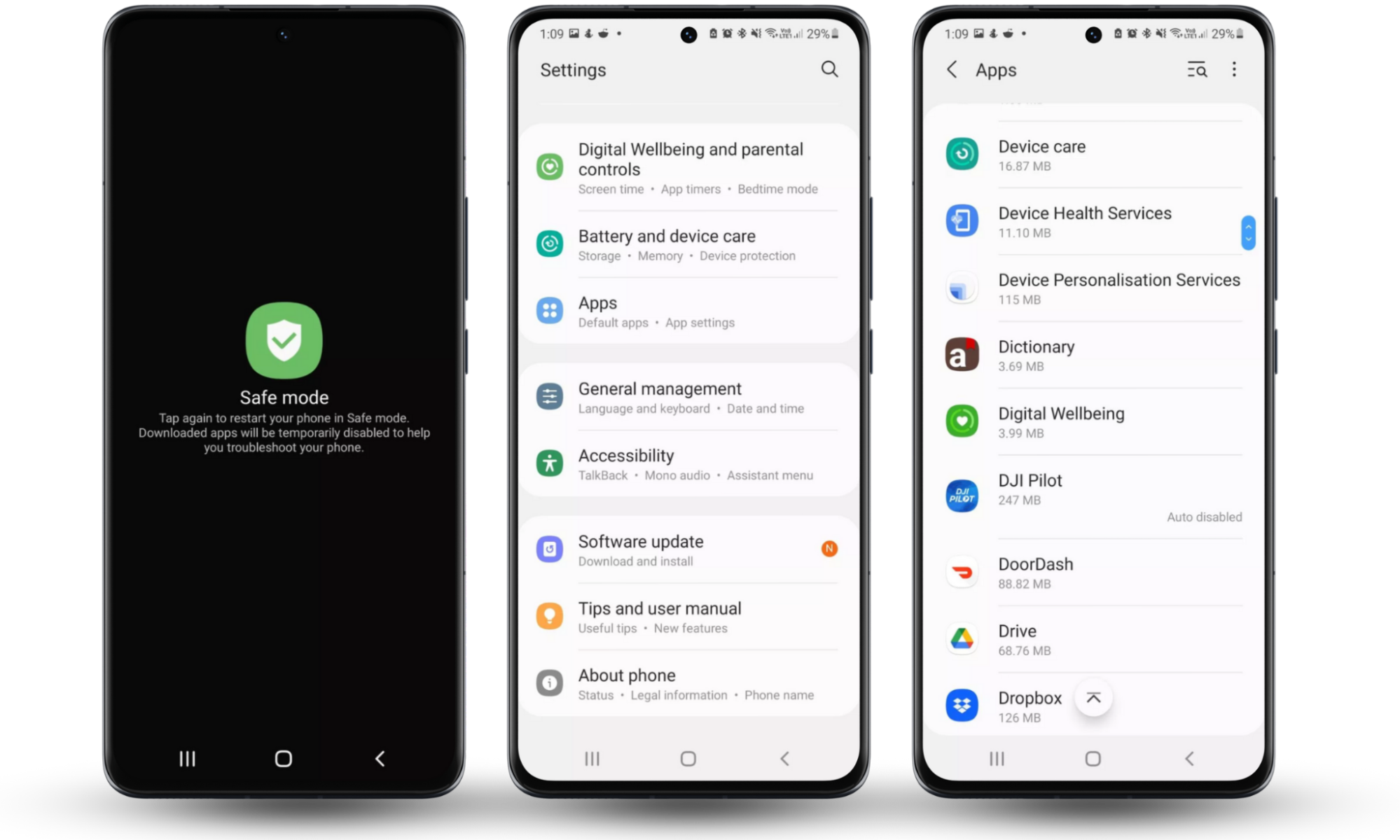
Here’s a stalkerware apps list for Android. Do you notice any of these apps on your phone?
4. Observe if your Android device is heating up unusually
Spyware constantly uses your phone’s CPU and network. This forces your device to use more resources, so it heats up even when you’re not actively using it.
Check your phone’s temperature when it hasn’t been used in a while. A device that’s idle should remain fairly cool. If you pick your smartphone up and it feels hot, that’s cause for concern.
5. Monitoring unusual phone behavior
As we’ve mentioned, if your phone randomly restarts, crashes frequently, or changes settings without your input, it could be because of spyware.
Some spyware programs also cause excessive data usage by constantly transmitting information.
How to check your data usage on Android:
- Open Settings.
- Tap Network & internet (or More connectivity options, depending on your device).
- Select Data usage.
- Look at data usage by app over a selected period.
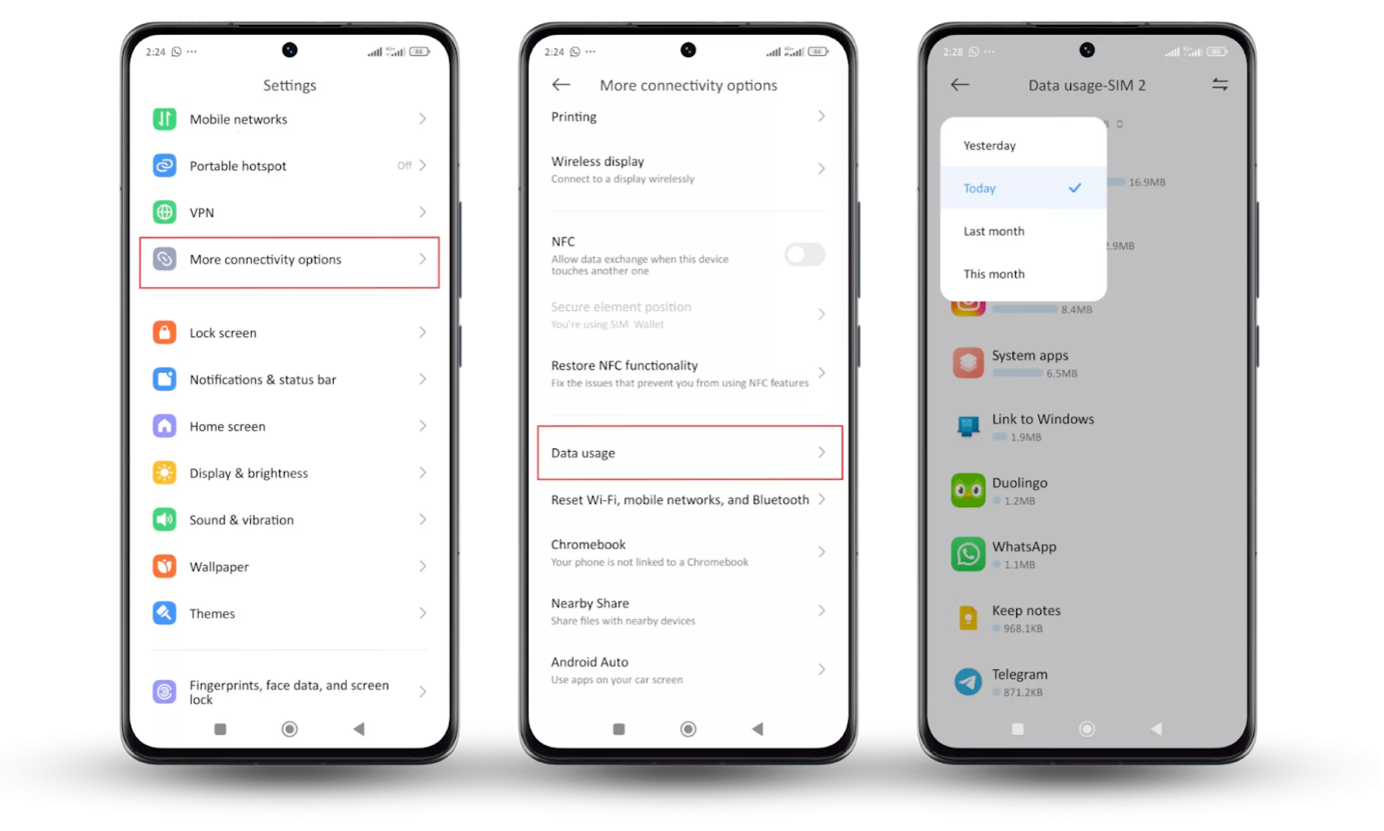
Also, keep an eye on your Recent Apps (the square or three-line button on your screen). If an app shows up here, but you haven’t opened it recently, that's another hint that something suspicious could be running in the background.
6. Check for noise during phone calls
If you keep hearing strange sounds, it could indicate that spyware is listening. To test this, try making calls on speaker mode or using another phone to compare audio quality.
Listen for similar interference on video and voice calls over apps like WhatsApp, Messenger, and Microsoft Teams on Wi-Fi. While you can blame poor-quality phone calls on bad service, communication over Wi-Fi should be much clearer.
You can also check which apps have access to your microphone.
To check for unauthorized microphone usage:
- Go to Settings > Security and Privacy.
- Select Permission manager > Microphone.
- Look for apps with microphone access.
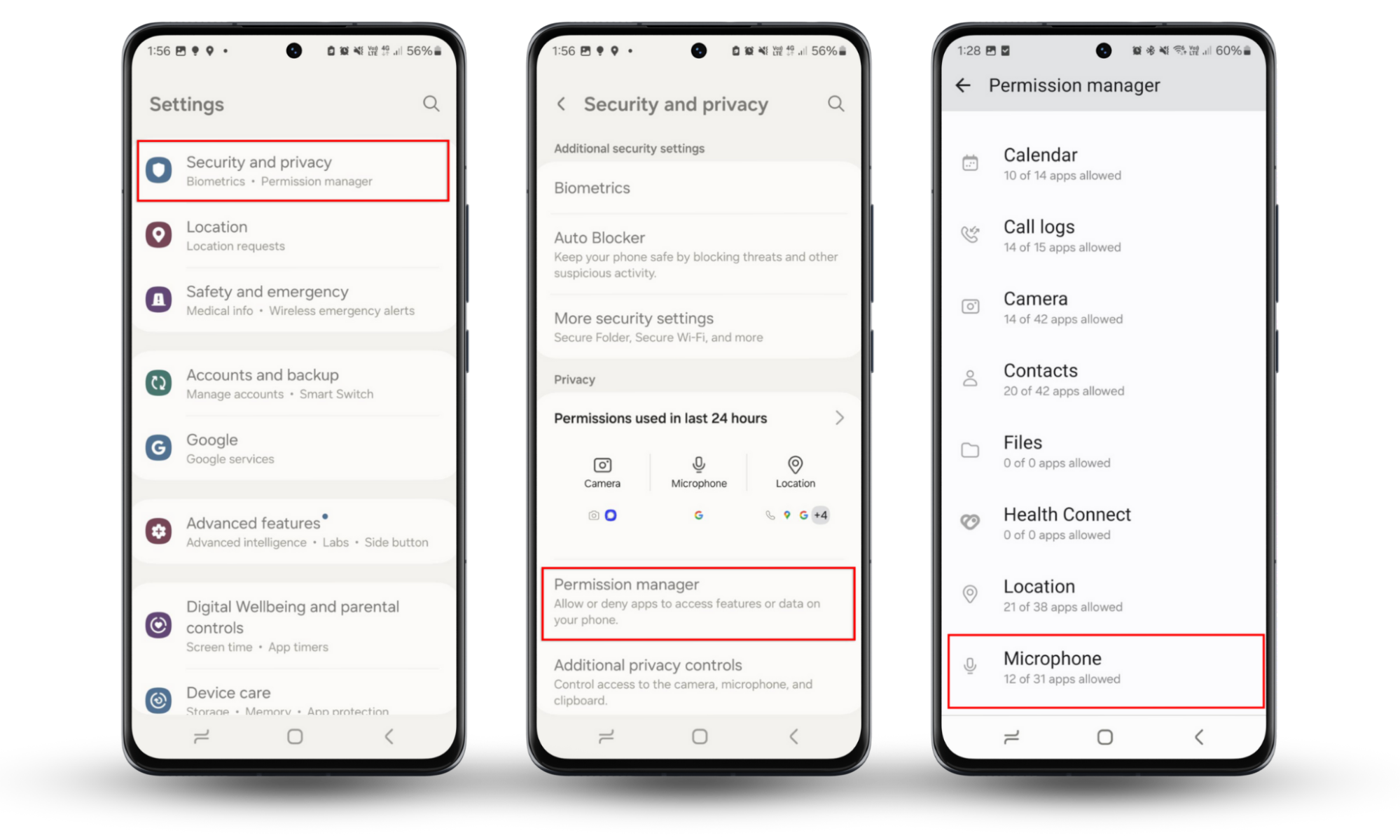
Don’t forget—stalkers can also access your phone camera. Learn how to know if someone is watching you through your phone camera to protect yourself.
7. Reviewing suspicious messages and emails
Spyware may send unauthorized SMS messages or emails containing phishing links or unknown commands. They might also receive SMS commands from attackers to manipulate your phone.
Review your emails, text messages, and call logs for unexpected activity. Look for both incoming and outgoing messages and texts.
8. Check if your security software is active
Spyware often tries to disable antivirus apps and security settings to avoid detection.
Open your antivirus software to check it still works. If it’s unresponsive, spyware may be preventing it from running.
9. Check app permissions
Checking which apps can access certain features on your phone can help you notice if you’re being tracked.
How to check app permissions on Android:
- Open Settings > Privacy.
- Select Permission Manager.
- Select each permission to see which apps have access to it.
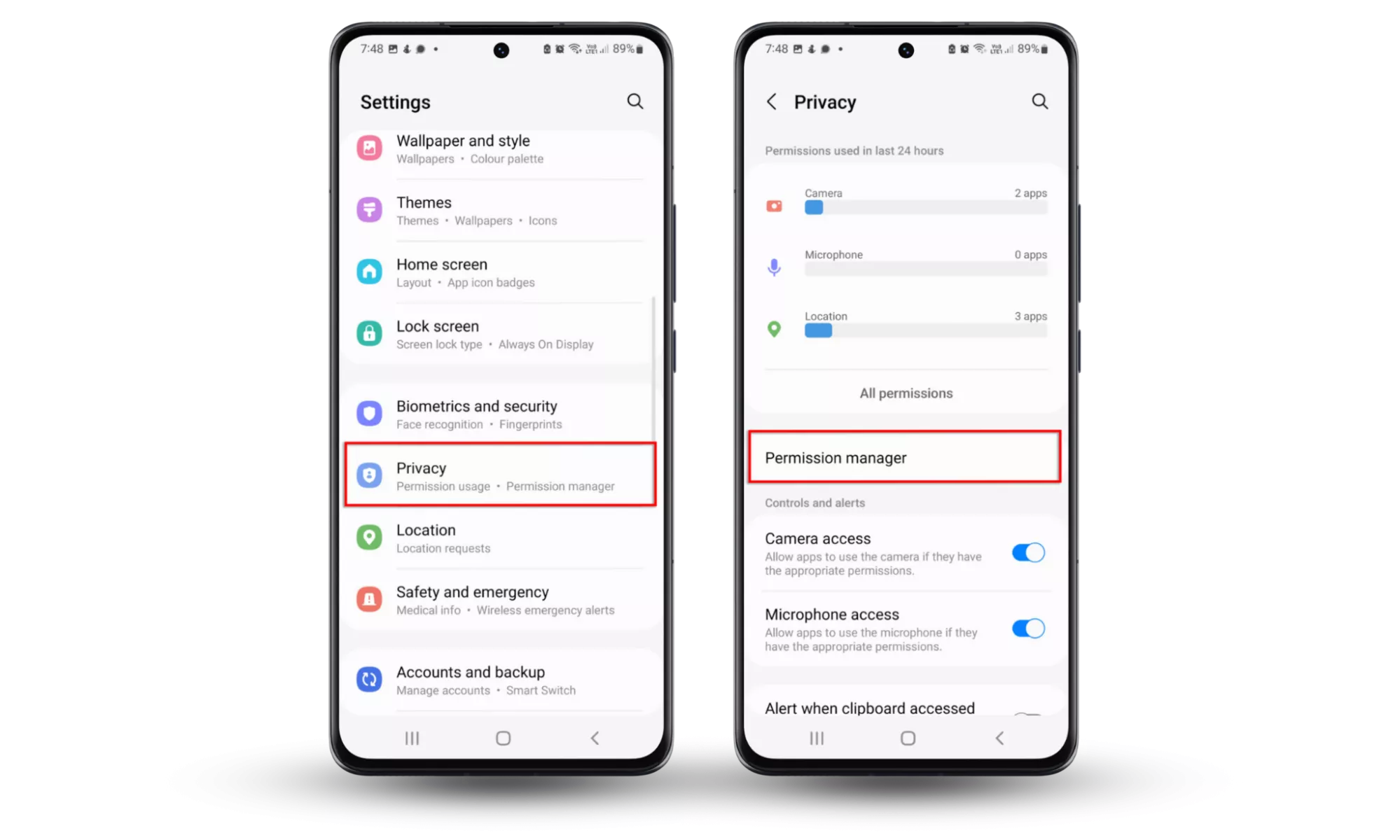
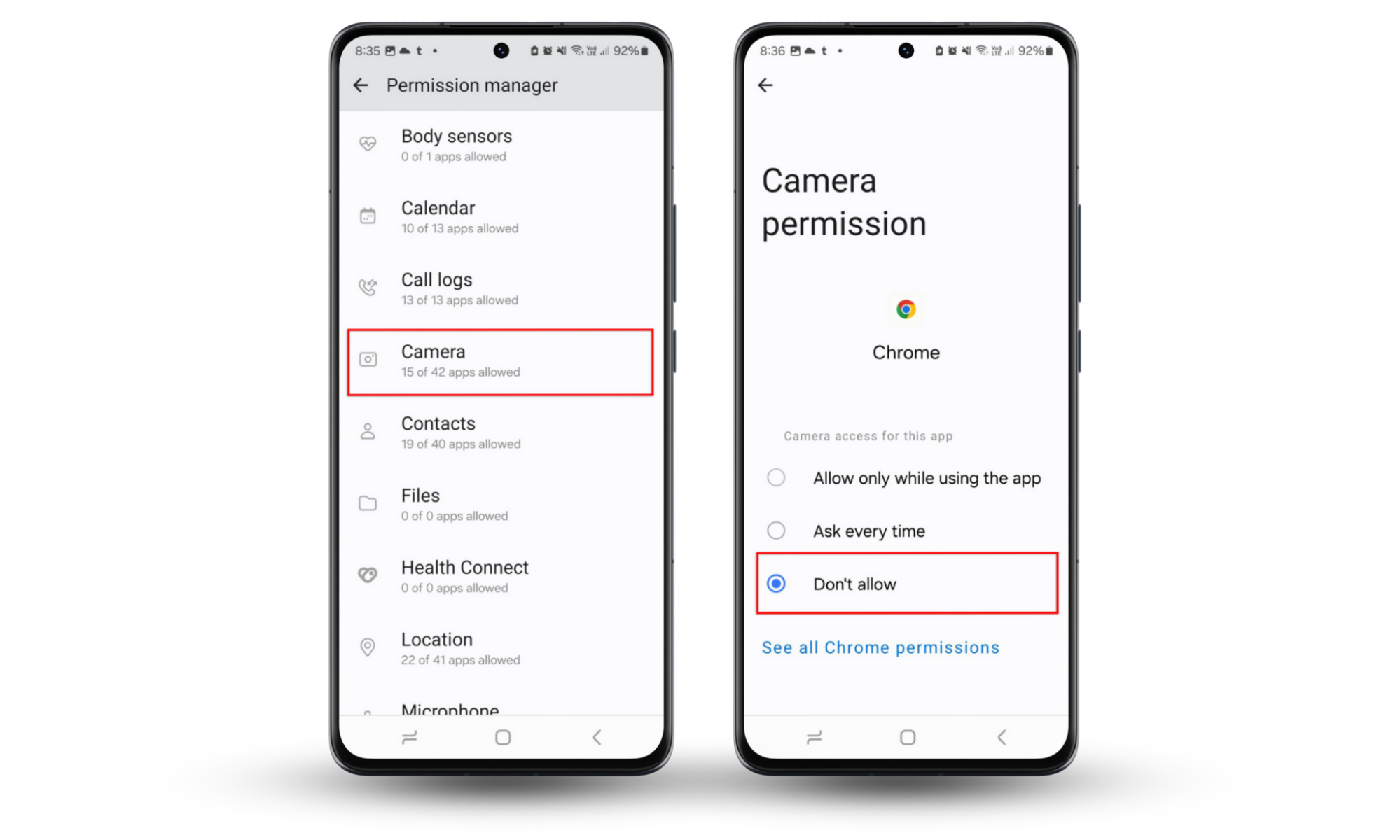
10. Check for unusual location symbol
If you see the location symbol unexpectedly when you’re not using apps that should be tracking your location, this could indicate that spyware is monitoring you.
You can also check which apps have requested access to your location.
How to check which apps want to see your location:
- Go to Settings > Privacy.
- Select Permissions used in the last 24 hours.
- Tap Location.
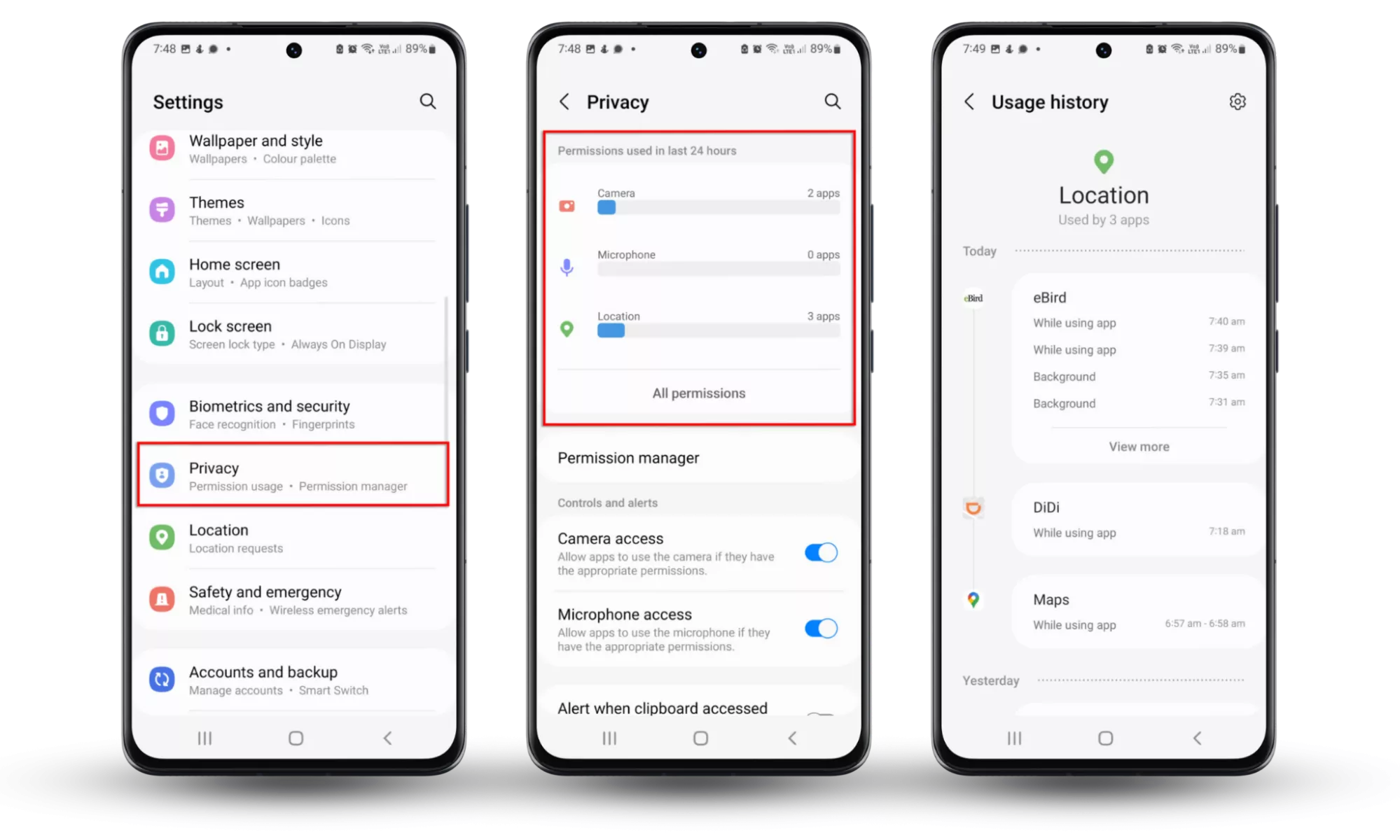
11. Keep an eye on Google Play Protect
Android’s built-in malware and virus scanner is turned on by default. If it’s disabled, but you didn’t do it, this could mean somebody has installed hidden spyware on your phone.
How to check your Play Protect settings:
- Open Google Play, then select your account icon.
- Choose Play Protect.
- Tap the little Settings cog at the top right.
- Ensure the Scan apps with Play Protect feature is turned on.
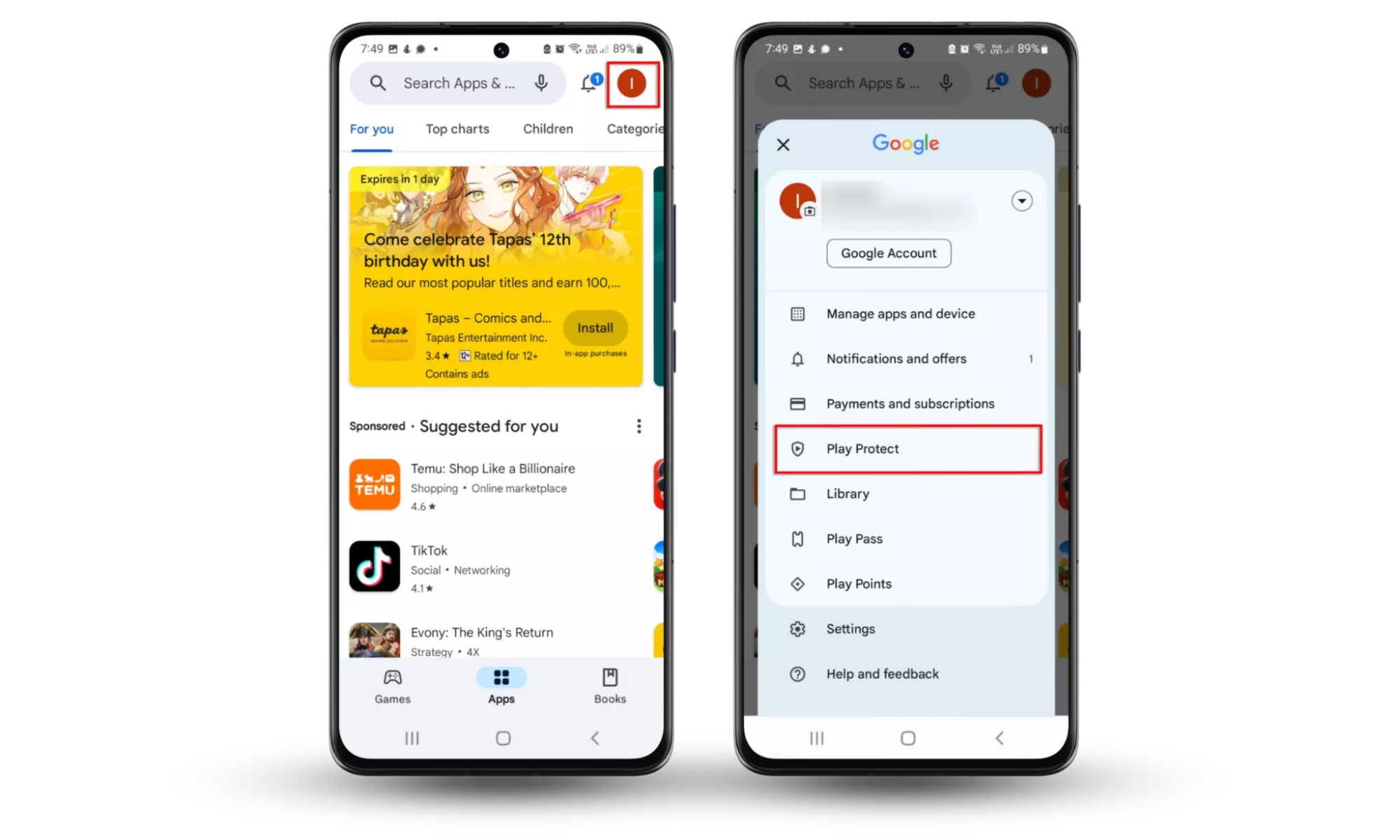
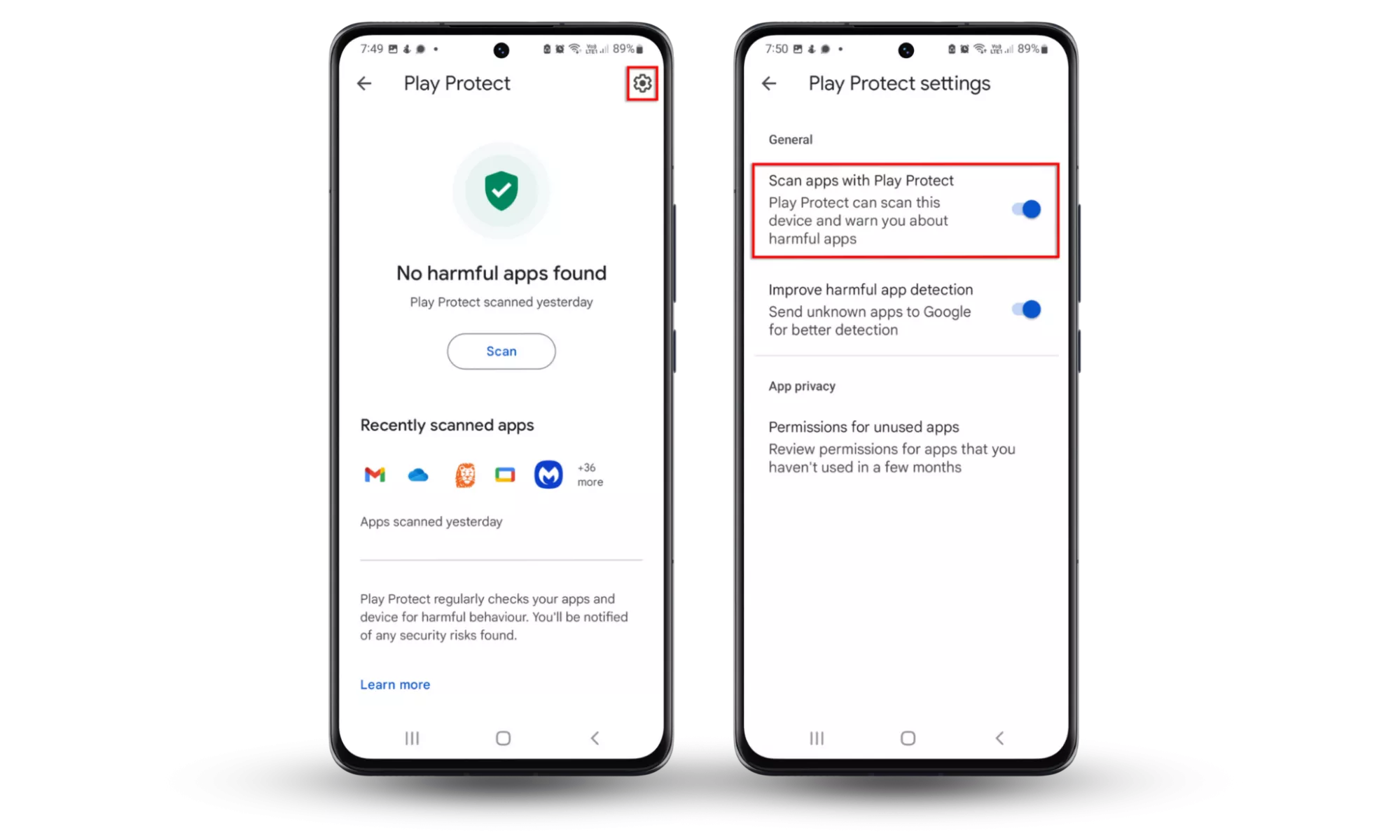
12. Set a trap
To see if someone is using stalkerware against you, you can set a trap.
How to set a trap for phone stalkers:
- Using your phone, create a shortened link to a website. A link-shortening service such as bit.ly will do the job.
- Talk to a trusted friend in person and tell them to not click the link, then send it to them on your phone.
- bit.ly will log any time the link is followed. If the link has been clicked, you’ll know that someone is accessing your information—most likely through your phone, as that’s where you created and sent the link.
13. Use Clario Anti Spy’s Hidden app scan
Some hidden spy apps are virtually undetectable. But you can use a high-quality spyware detector like Clario Anti Spy’s Hidden App Scan for Android devices.
How to scan your phone for spyware:
- Open Clario Anti Spy.
- Tap Hidden App Scan > Scan.
- If it finds security threats, follow the on-screen instructions to remove them.
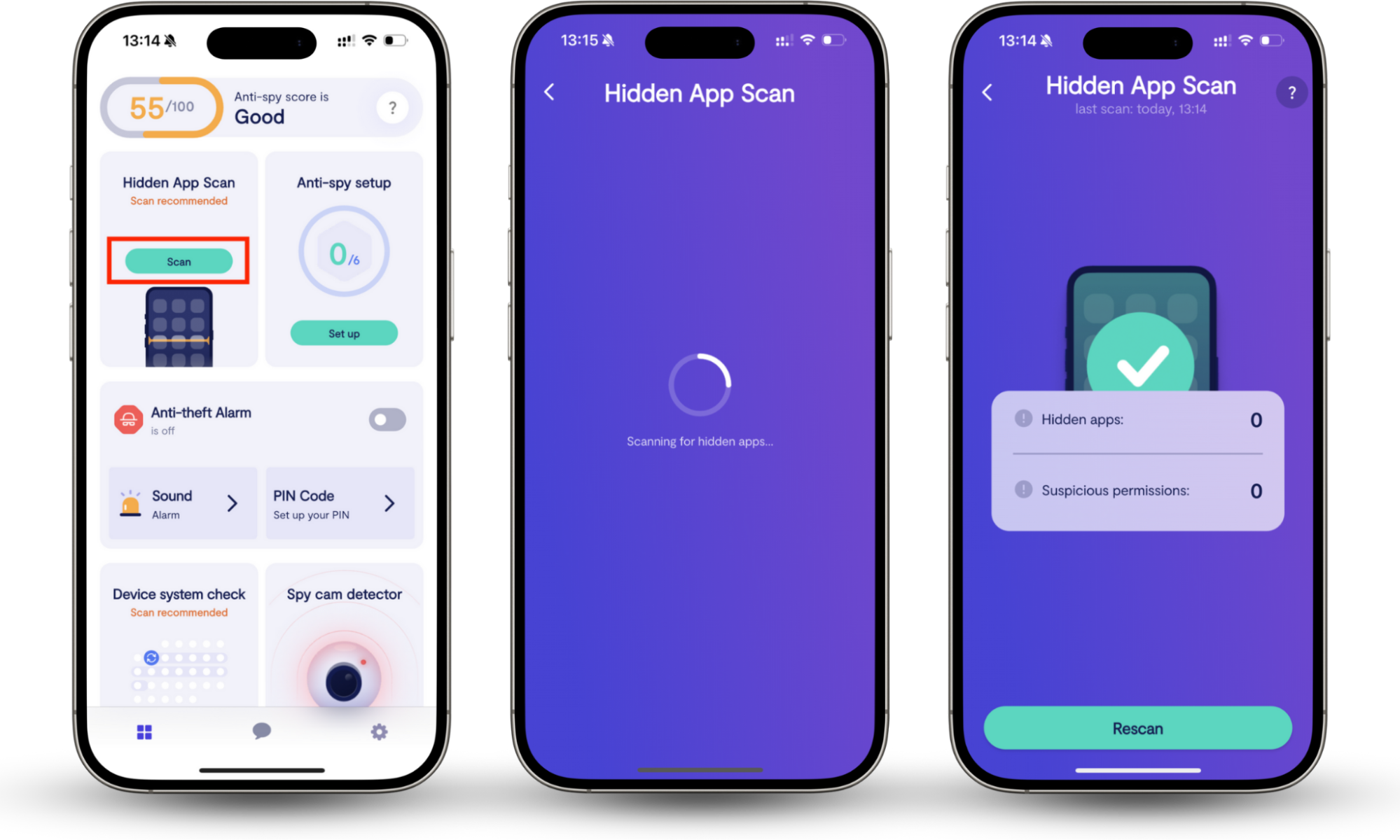
It scans your smartphone for security threats and detects spy apps, parental control apps, and other suspicious software, enabling you to remove them.
How to remove spyware from Android
If you suspect spyware on your Android, reboot into Safe Mode to prevent it from running, then scan your device with Clario Anti Spy. Next, uninstall suspicious apps, check app permissions, update the Android system, and restart to apply changes. If the issue persists, a factory reset can permanently get rid of spyware.
1. Boot your phone into safe mode
Safe Mode temporarily disables third-party apps, so any spyware apps will be deactivated while you remove them.
How to reboot your Android into Safe Mode:
- Press and hold the power button until the power menu appears.
- Tap Safe Mode, then confirm your choice.
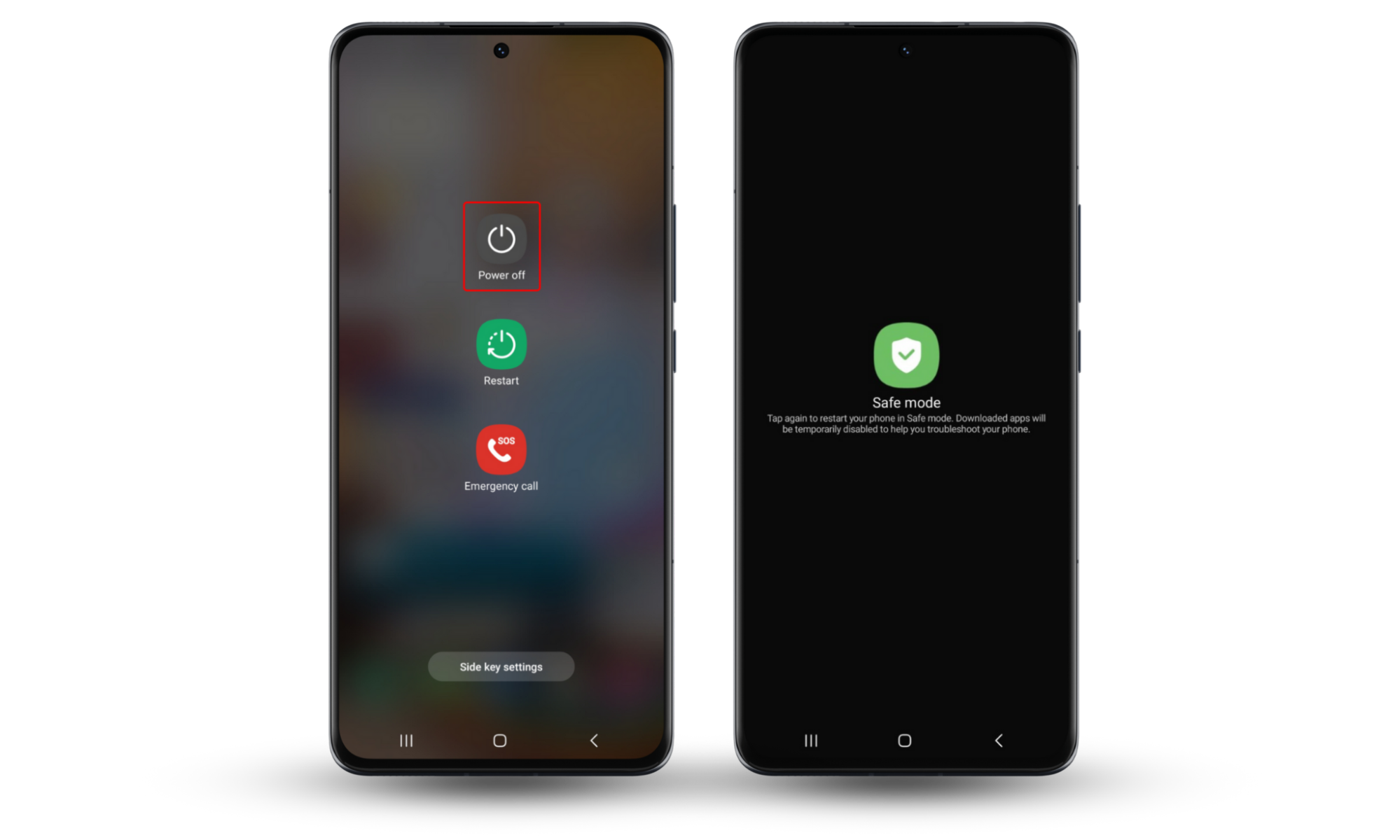
You’ll see the message that you’re in safe mode at the bottom left of your home screen. This indicates that you can remove suspicious apps from your phone (which we will talk about in detail in the following sections).
2. Use Clario Anti Spy to detect spyware
Using a dedicated spy app finder to remove spyware from Android is usually the best way to secure your phone. Clario Anti Spy not only searches your phone for spyware, it also quickly removes it, ensuring you’re protected.
Here’s how to use Clario Anti Spy to detect spyware:
- Open Clario Anti Spy on your phone.
- Run a Hidden App Scan.
- Follow the prompts to remove any identified threats.
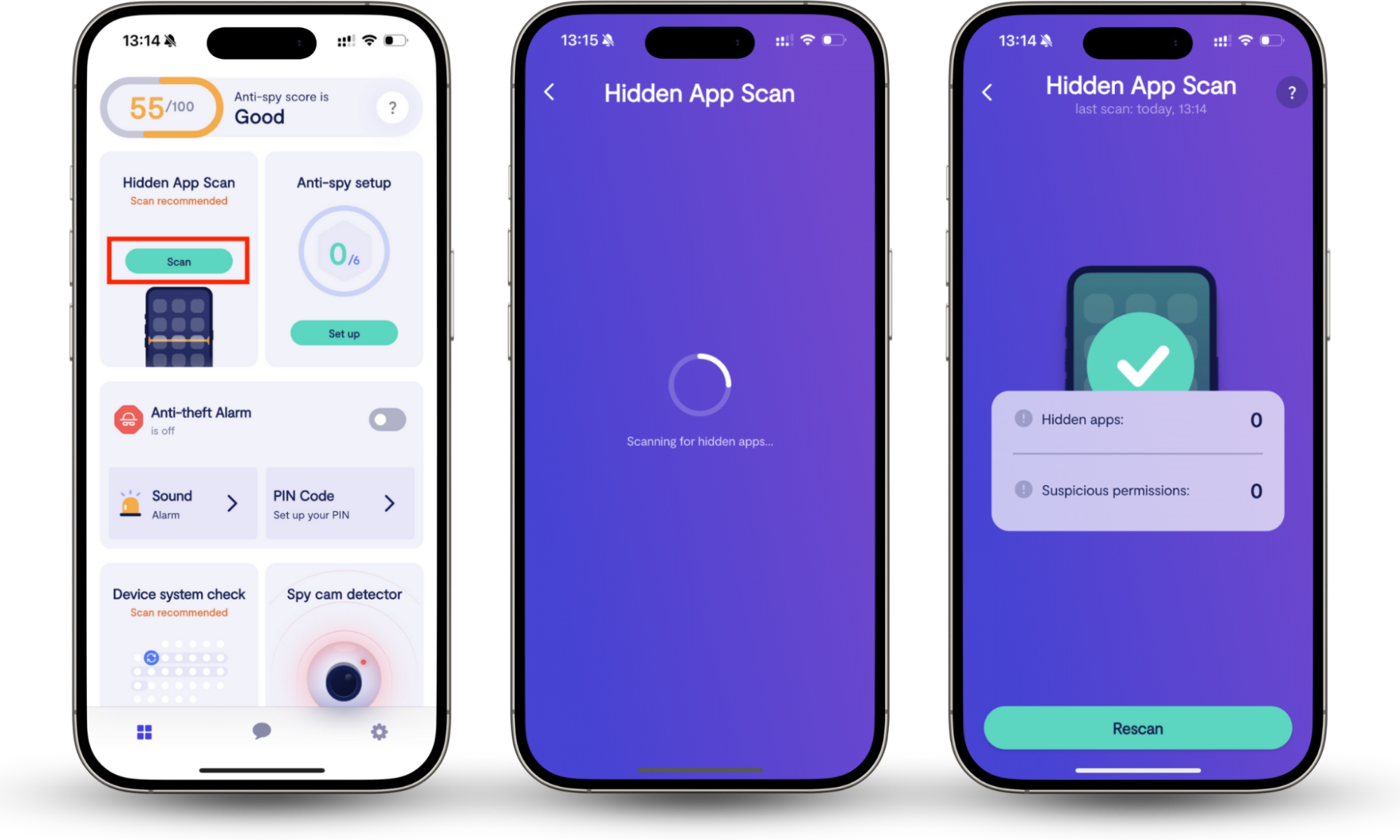
3. Uninstall suspicious apps
We’ve already checked for suspicious apps or software that you don’t recognize. Now let’s remove them.
How to remove suspicious apps:
- Go to Settings > Apps.
- Find the suspicious app.
- Tap the app and choose Uninstall.
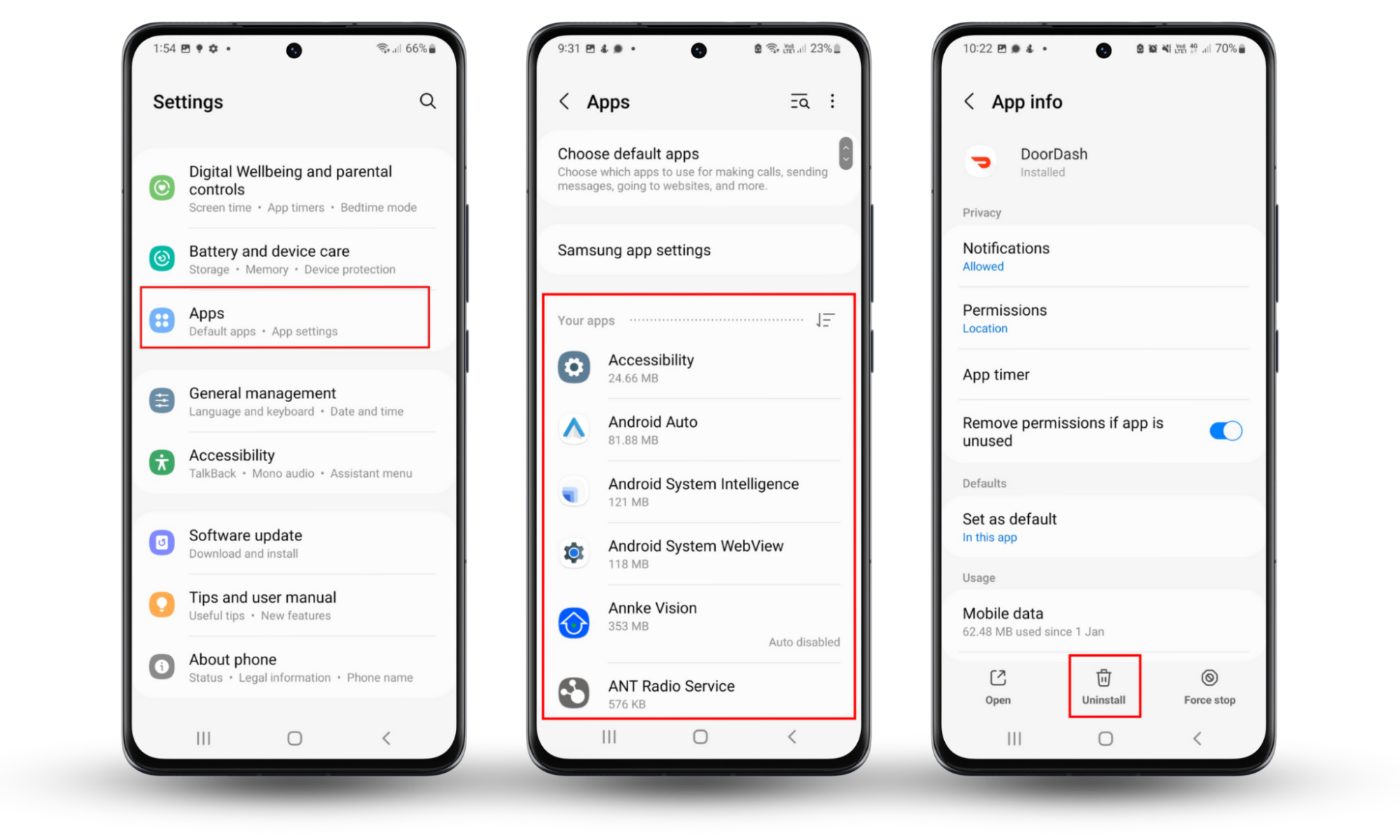
4. Remove unnecessary app permissions
As we’ve mentioned, spyware often requests access to certain features of your phone, such as your microphone, camera, and location.
How to block unnecessary app permissions:
- Go to Settings > Security and privacy.
- Tap Permission Manager.
- Check which apps can access each feature.
- Select Don’t Allow if an app shouldn’t have certain permissions.
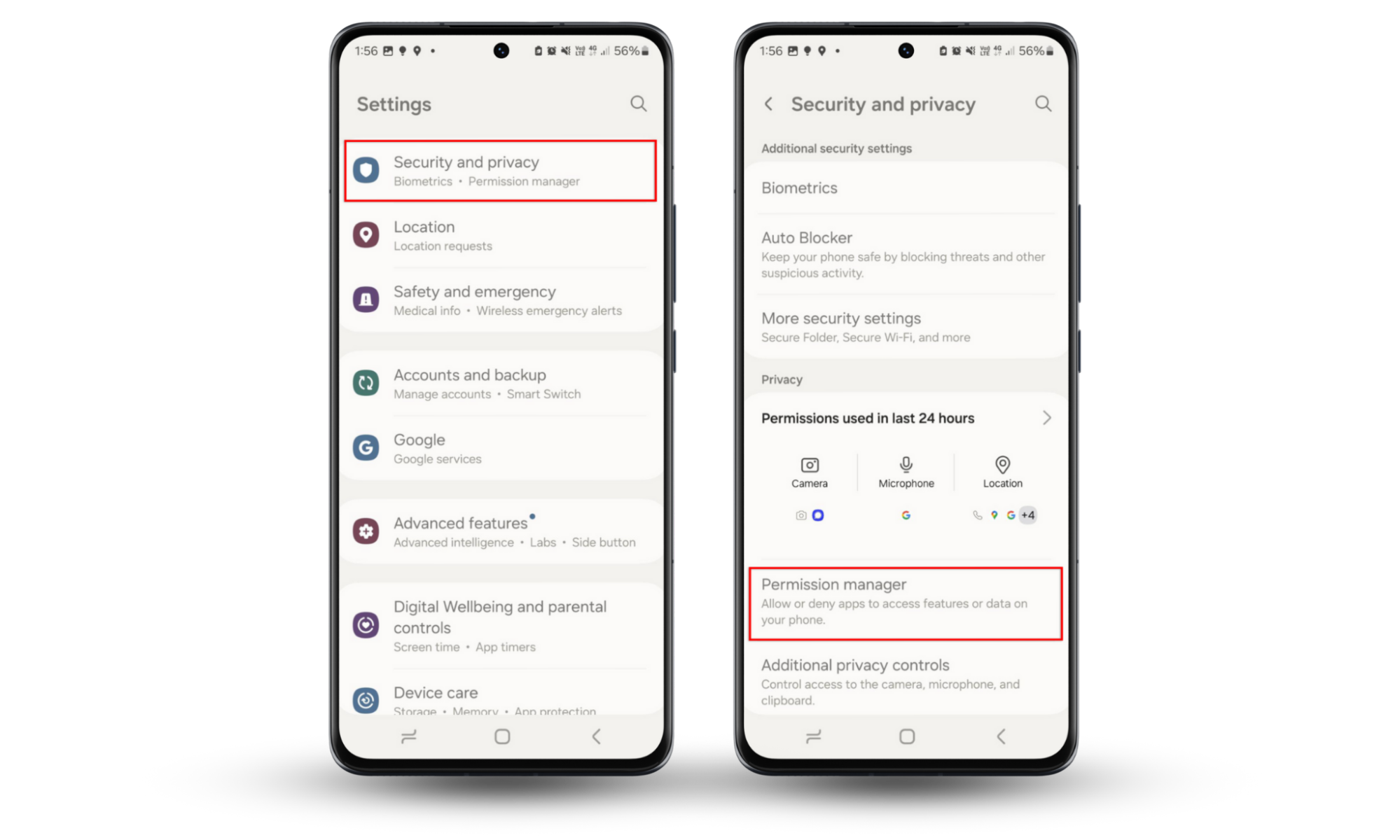
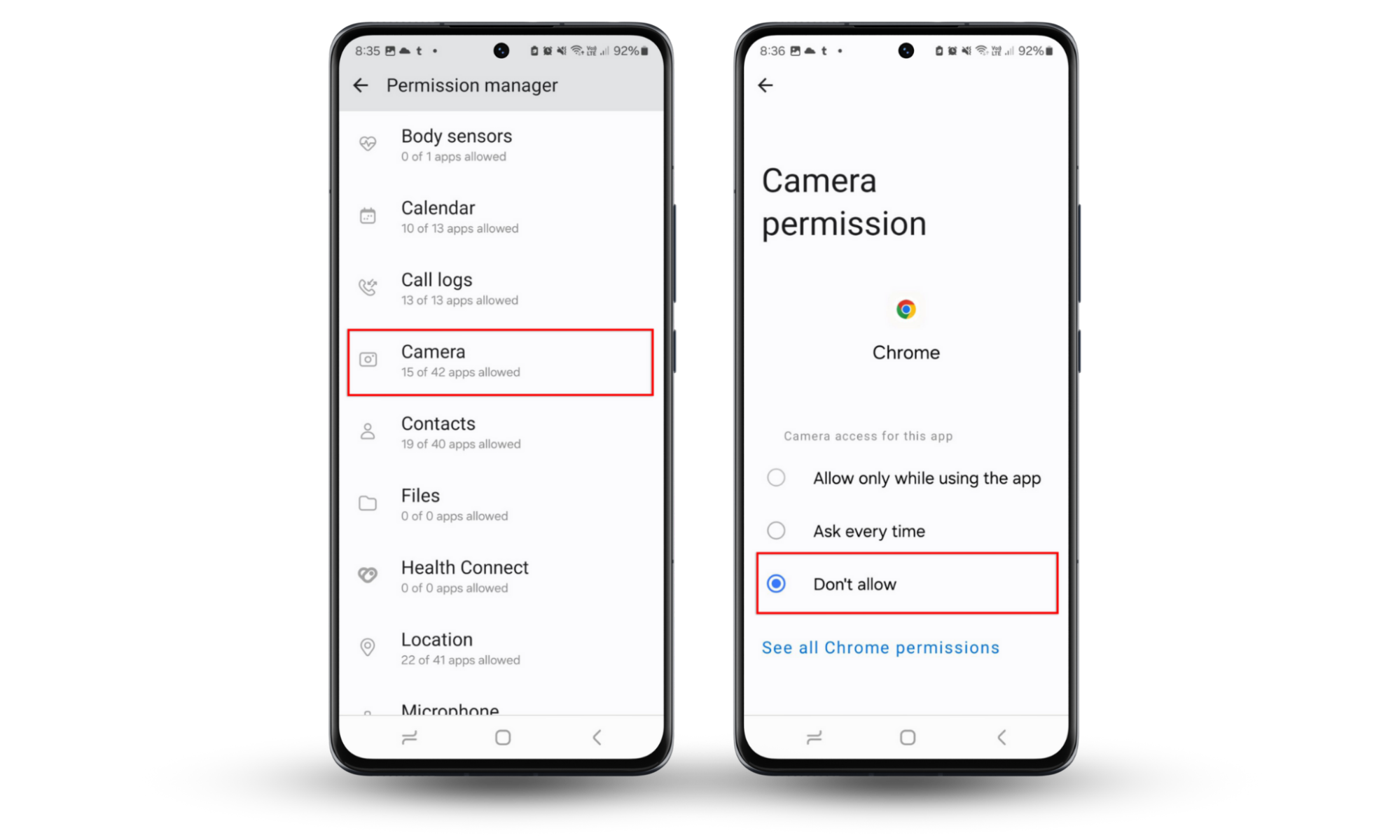
5. Update your phone
System updates often patch security vulnerabilities that spyware might exploit—so you should keep your phone updated where possible.
How to update your Android:
- Go to Settings > Software Update.
- Install any available updates.
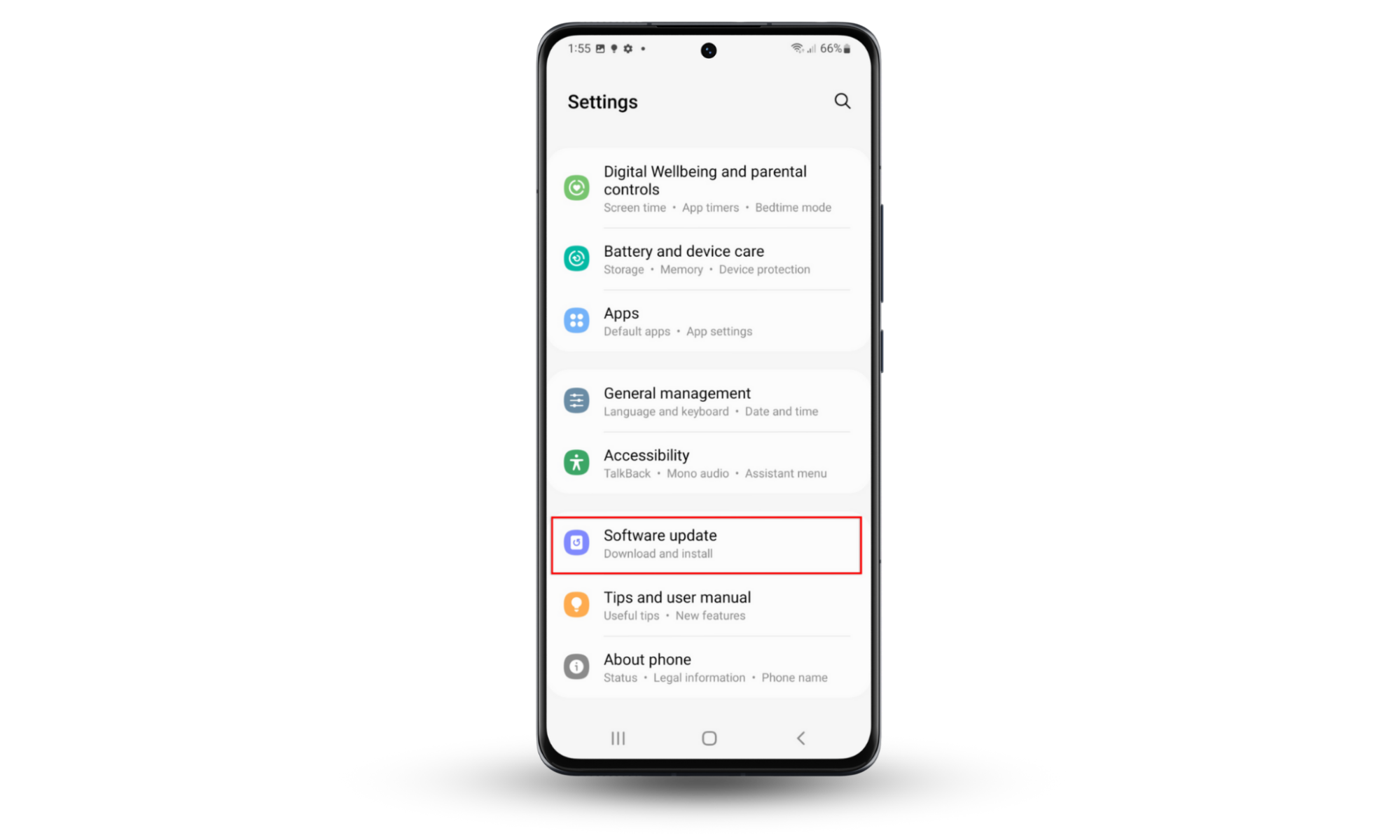
6. (Optional) Factory reset your device
If you’re still concerned about spyware on your phone, you can factory reset it to completely remove all data, including hidden malware.
But be warned—this will also remove your personal files, contacts, photos, and anything else you have stored on your device. So back these up before performing a factory reset!
How to perform a factory reset:
- Go to Settings > General management > Reset.
- Press Factory data reset, then Reset.
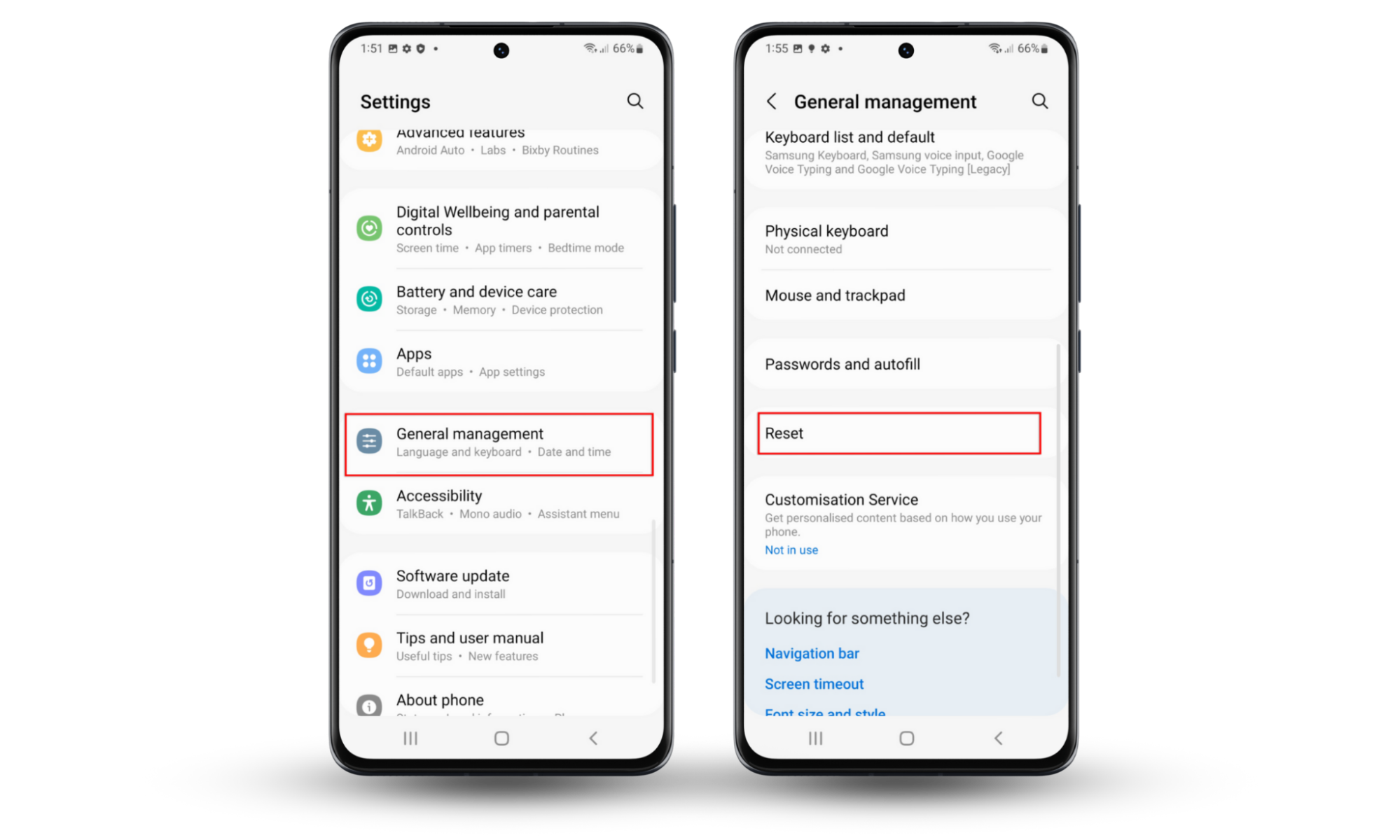
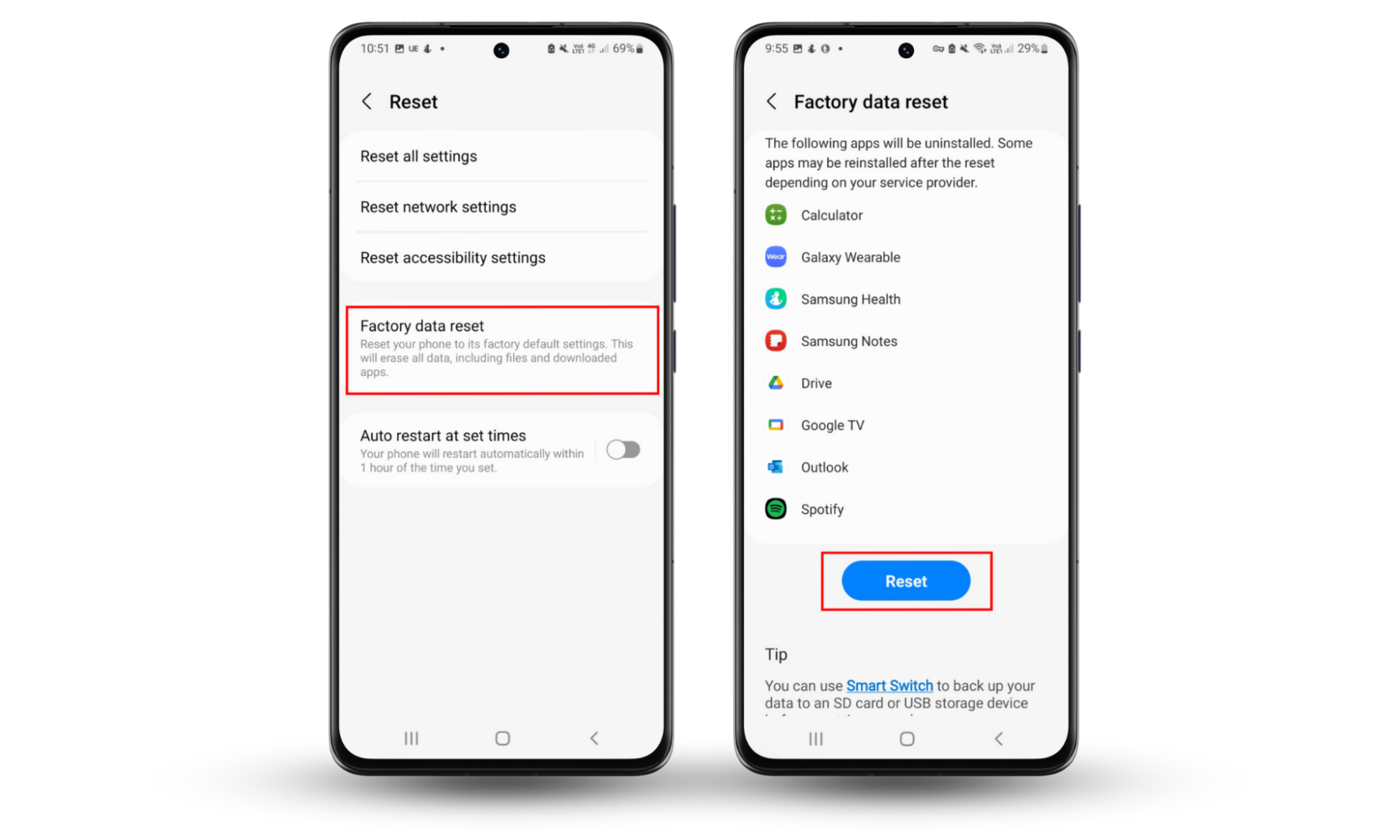
How to avoid being infected with spyware
Spyware is sneaky, but there are a few things you can do to preemptively protect yourself.
- Stay updated. Keeping your Android and apps updated ensures that you have the latest security features.
- Stay secure. Use strong passwords and two-factor authorization wherever possible. Also, lock your screen and don’t let others access your phone.
- Beware of new apps and administrator privileges. When installing new apps, only allow them to have the necessary permissions and make sure they’re downloaded from trusted sources. Also, block unverified apps and keep Google Play Protect enabled.
- Avoid rooting your phone. Rooting an Android phone makes it vulnerable to security threats.
- Only use secured Wi-Fi. Hackers can use unsecured Wi-Fi connections to spy and distribute malware.
- Don’t click suspicious links. This includes links in emails or on unsafe websites.
For a more detailed approach, check out our in-depth Android security guide.
The difference between stalkerware and spyware
Spyware is a type of malware that attempts to collect your data and transfer it to a malicious third party.
It’s usually disguised as a normal app. It might try to gain access to your login credentials, online activity, or other personal details.
Hackers usually want to make money from you. Once they have your information, they can sell it, steal your identity, or even blackmail you.
Stalkerware is a monitoring software that’s commonly used for cyberstalking.
It’s a kind of spyware, usually installed on a victim’s device by someone they know, such as their spouse or employer. Once installed, the stalkerware is able to lift key information about the user that can then be used against them.
What are spy apps disguised as on Android
Thousands of types of spyware target Android devices every day.
Every strain of spyware is different, but they’re usually divided into two main categories:
1. Legitimate programs
Some spyware attacks use legitimate apps. This helps make them undetectable for longer periods—increasing the amount of data they can collect.
They usually use maps, navigation apps, and tracking apps.
1.1 Maps and navigation apps
We rely on maps and navigation apps to get around. Unfortunately, these apps are a frequent target for spyware infections that want to know your location and movements.
It might seem safer to stick to trusted apps like Google Maps or Waze—but hackers have been known to infect these programs too.
1.2 Legitimate tracking apps
Software like FindMyKids and Family Locator are helpful for keeping an eye on your kids or finding friends when meeting up, but they contain a wealth of information on your whereabouts, your friends, and your loved ones.
2. Commercial apps
Commercial spyware can be purchased for as little as $30. Some of the best-known examples are mSpy and FlexiSpy, which can track and monitor a person’s activity and then send it back to a spy.
Commercial spyware is particularly scary. It can be difficult to detect without the help of third-party tools, because it will either hide itself completely or disguise itself as a legitimate application.
Check your phone for spyware and protect your privacy
Although spyware attacks are a real threat, it’s not too difficult to stop someone from spying on your phone. Be aware of the signs that indicate your smartphone has been compromised, so you can easily find and prevent spy apps.
To recap, you can detect spyware on Android phones by rebooting into Safe Mode, scanning with Clario Anti Spy, removing suspicious apps, and updating your device to remove spyware.
And when it comes to protecting your phone from spyware, a few best practices that you should always follow include:
- If you receive a message at your email address from a stranger, don’t open it. If you have already opened it, don’t open any attachments or follow any links in the email.
- Regularly update your Android to the latest version.
- Limit physical access to your device. You can do that by adding your fingerprint or creating a protection password.
Remember that Clario Anti Spy features like Detect system check and Hidden app scan not only detect spyware but can also protect your phone from being infected.


