Table of contents
- What is Four virus on Android?
- What does a typical Four virus attack look like?
- How to remove the Four virus warning from Android
- Uninstall suspicious app
- Clear browsing data
- Prevent the Four virus warning from endangering your device
- Safely remove the four virus from your Android phone and stay ahead of cyber threats
What is Four virus on Android?
Four virus or “(4) virus” isn’t a virus at all. Instead, it’s a social engineering scam — a psychological trick some hackers use to make you panic and convince you that your phone is infected or damaged when it's not. Social engineering scams like this try to get you to download potentially dangerous programs, disclose your personal data, spend money on something useless, and more.
What hurts the most is that Four virus warnings will never bother you unless you invite them yourself. In other words, this nuisance generally infects your Android device when you install browser add-ons or extensions.
So to be more precise, the Four virus is a browser hijacker that uses social engineering to achieve its purposes.
What does a typical Four virus attack look like?
After the hijacker infiltrates your device, it starts bombarding your browser with fake warnings, saying that your system is infected with (4) viruses. A pop-up further explains that your phone is 28.1 damaged from recent visits to adult sites. It then urges you to install a recommended antivirus solution.
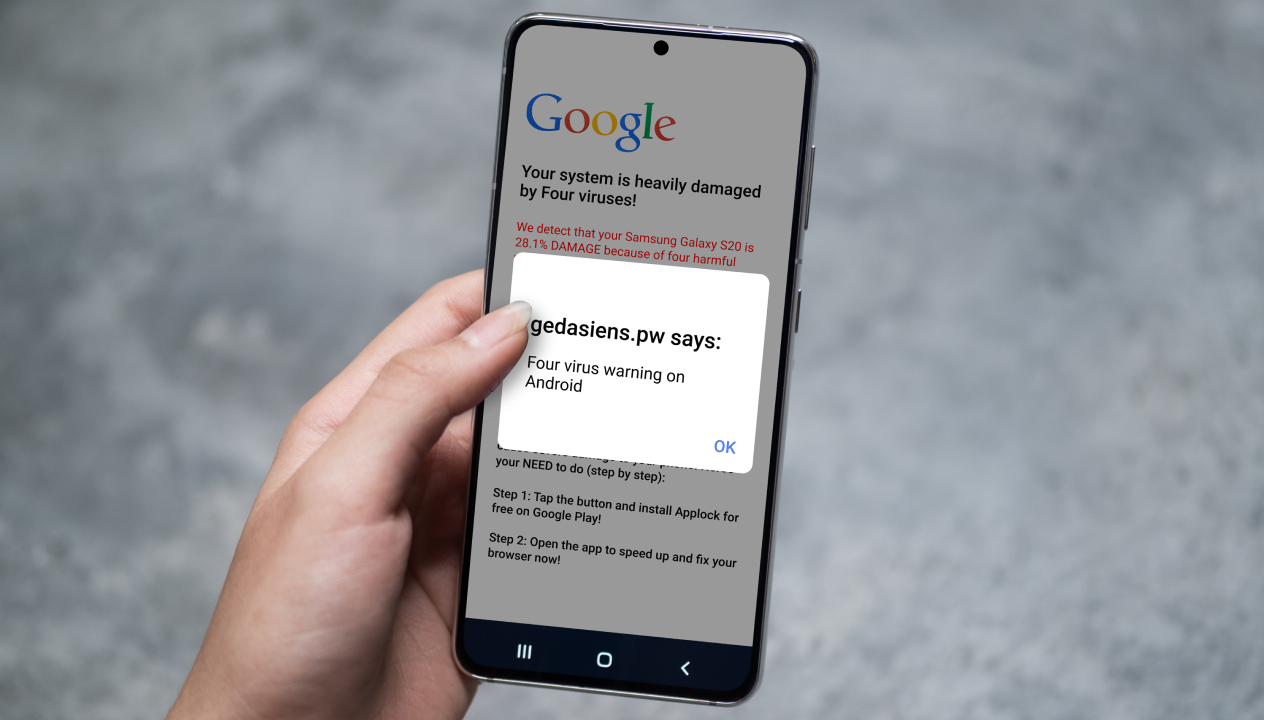
Even though this looks like a message from an antivirus solution, it’s not. Real antivirus applications aren’t this invasive, they don’t speculate on how your phone got infected, and they definitely don’t just randomly appear.
So how can you detect and get rid of the Four virus browser hijacker? Let’s find out below.
How to remove the Four virus warning from Android
First of all, whatever you do, don’t press the Repair Fast Now button. These unwanted pop-ups are designed to trick you. Yes, it looks like a tempting and easy solution, but that’s exactly what these cybercriminals want you to do. If you tap the button, you risk downloading even more malicious apps or software, making it easier for hackers to access your data.
Instead, here’s what we suggest you do.
Uninstall suspicious app
Any browser hijacker is essentially just an app installed on your device. Four virus is no exception, so getting rid of it is often as simple as uninstalling an Android app. But here’s the rub: sometimes, you can’t simply delete a malicious app because it has administrator privileges. So, to remove an app, you need to do this:
- Close your browser.
- Open Settings.
- Open Security.
- Open Device Administrators.
- Uncheck the box next to any strange-looking app or apps that you don’t remember installing.
- Confirm the deactivation when a pop-up window appears.
- Go back to Settings and open Apps.
- Perform a quick search and scroll down to spot the malware app or apps you didn’t authorize. Tap Uninstall.
To check whether this has worked, open your browser and see if the pop-up appears. If your warnings still haven’t gone away, move to the next option.
Clear browsing data
If the pop-up still appears, the problem could lie in the temporary files, often left behind after shady installation, of the browser you’re using, not a malicious app. So, we recommend you reset the browser data. To delete temporary files on Chrome:
- Open Chrome and tap More (the three vertical dots at the top right).
- Tap History and then Clear browsing data.
- Choose a time range if you want to preserve some data. Alternatively, you can tap All time if you don’t know exactly when the hijacker arrived on your device.
- Tick the boxes for Cookies and site data and Cached images and files.
- Tap Clear Data.
Finally, restart your phone and open the browser to check that the problem has been solved.
Prevent the Four virus warning from endangering your device
Why struggle with annoying pop-ups and risk being vulnerable to even more threats? Even though the Four virus itself is primarily a browser hijacker, it can open the door to even more serious threats. It can monitor your browsing habits, collect your personal information, deliver trojan attacks, and direct you to malicious sites that can attack your phone with ransomware, adware, and spyware to your phone—all without your knowledge.
If you’ve encountered a browser hijacker like the four virus, chances are your phone has already been compromised. Don’t let the four virus be a gateway for bad actors. Protect yourself by securing your device with Clario Anti Spy’s Spyware scan. Here’s how:
- Download Clario Anti Spy on your Android phone, pick your preferred subscription, and set up an account.
- In the app, locate the Spyware scan tool and tap the Scan or Fix directly below it.
- Once the scan is completed, review the report and fix any threats by tapping Let’s fix it, and then follow the relevant instructions to get rid of them.
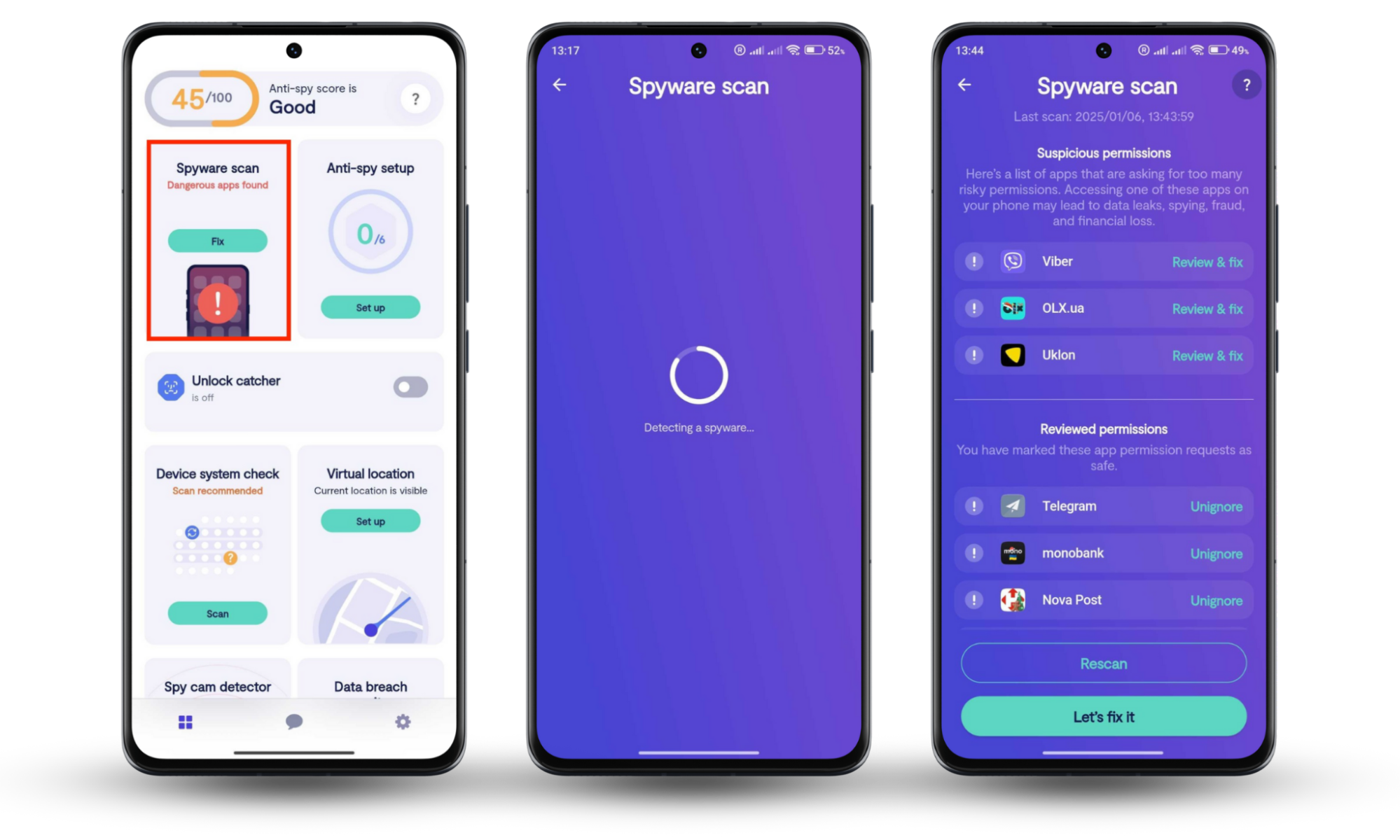
Safely remove the four virus from your Android phone and stay ahead of cyber threats
Exposure to online dangers is an inevitable part of using the internet. Learn the safest way to remove the Four virus from Android to keep your phone clean and secure. Fake warning messages and unexpected pop-ups are two things that cybercriminals use to trick you into downloading malware and sharing your data. If you see a message like "your device is heavily damaged by the Four virus," stay calm and follow these steps.
Being aware of the dangers and steering clear of suspicious online content are essential, but even the most cautious person can sometimes fall for a phishing link. The four virus is more than an annoyance, it’s a gateway to serious security risk. It can open the door to trojans, spyware, and other malicious attacks and infections that can steal your sensitive information. Fortunately, with Clario Anti Spy’s Spyware scan, you can take back control of your Android phone. It thoroughly scans your device for any hidden threats or unsafe apps that may be secretly collecting your information and compromising your privacy, enabling you to keep your data secure.


